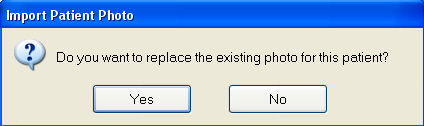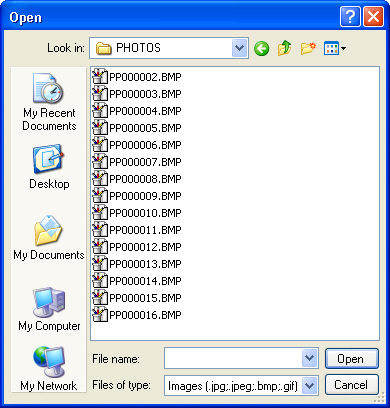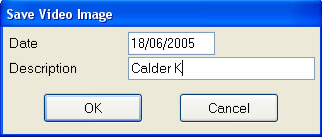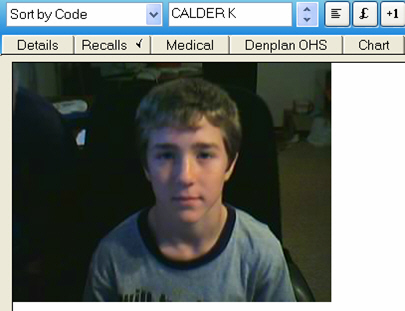If you have purchased only EXAMINE-ID, and if the patient already has an image on their record, the following warning will appear:
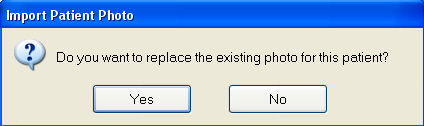
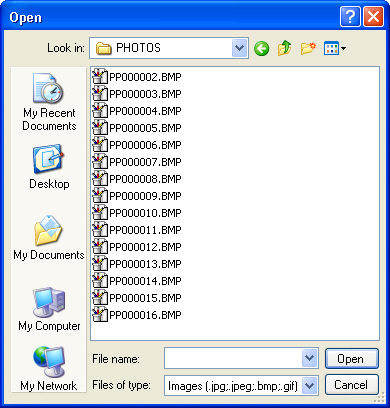
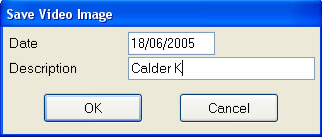
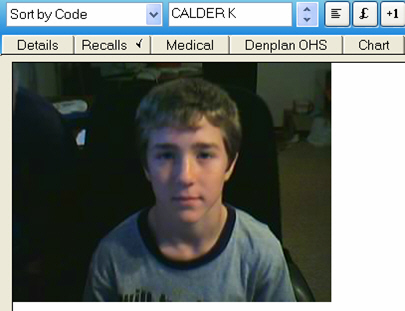
To import an image in the video tab
If you have purchased only EXAMINE-ID, and if the patient already has an image on their record, the following warning will appear: