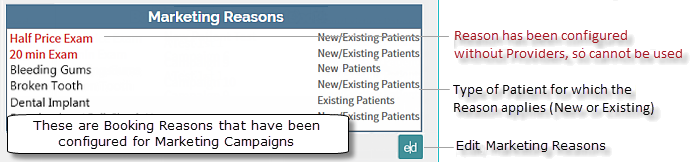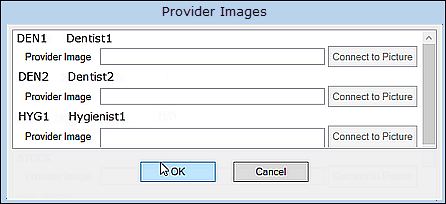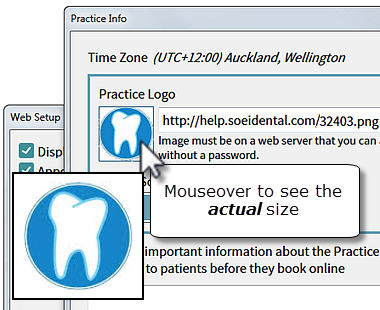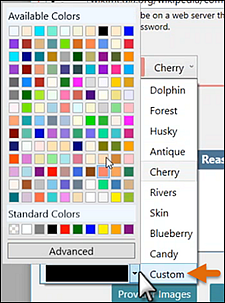The Web Setup - Online Booking window displays:
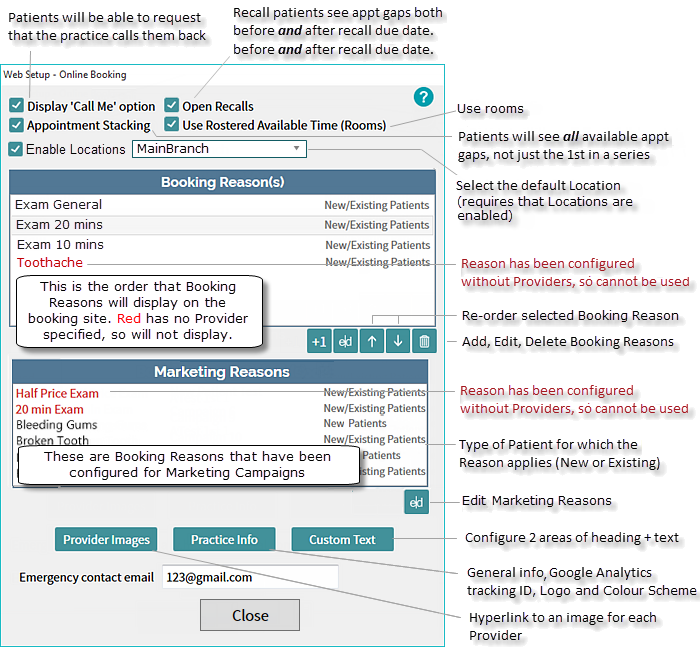
![]()
If you leave this checkbox un-checked the booking patient will see no Call Me Back option.
![]()
If you check (tick) this the booking patient will see a Call me Back checkbox:
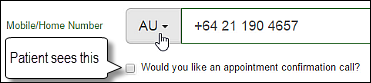
![]()
If you leave this checkbox un-checked (default), the software shows only those appointment gaps at the top of a series of gaps. In this way you constrain bookings to fill up in an orderly manner, without leaving large blank gaps, and the practice appears to be professionally busy.
For example, booking gaps exist tomorrow from 8.00am through to 3.00pm, but with Appointment Stacking disabled, a patient will only see the 08.00am slot.
![]()
Select this checkbox if you want to show all available appointment gaps to patients using the booking site.
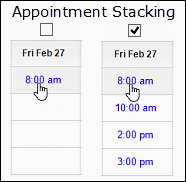
![]()
If you leave this checkbox un-checked, then when Recall patients go to book their recall appointments they will see only the available appointment slots after their recall due date (it is not open to any dates).
![]()
If you check (tick) this then when Recall patients go to book their recall appointments it is open to any booking - they will see all available appointment slots, not just the appointment slots after their recall due date.
This feature enables practices to specify which rooms apply to online booking.
Practices often use Rooms for non-booking purposes. For example, a practice that doesn't normally use rooms adds a room for a business purpose, but they do not want this room to be used for online booking, or a practice uses rooms, but doesn't want all of these rooms to be used for patient online booking purposes.
Prior to v11.10 these practices could not benefit from online booking because they needed to set Schedule to Rooms in the appointment book setup wizard, and this stopped any times from being uploaded to the online booking site.
The Use Rostered Available Time (Rooms) checkbox enables these practices to properly use online bookings.
The checkbox only appears if you have at least one Room in an Appointment Book. Its default state is checked.
The implications of checked versus un-checked for sending data to the online booking site:

Summary:
When this checkbox is checked, EXACT only uploads the Rostered free time to the online booking site (no free time is uploaded if there is no rostered free time).
When this checkbox is un-checked, EXACT uploads all Provider free time as slots (including both rostered and unrostered) to the online booking site.
When the Appointment Book is set for Schedule to rooms but no room is added in any appointment book, this checkbox does not appear and there will be no free time uploaded to the online booking site.
... then this field is visible, but by default un-checked (disabled)
To enable, tick the checkbox and select the default Location (from the dropdown menu) for this particular Web Setup:
![]()
Note that each of the Locations in the dropdown menu needs to be set up separately.
See also: Practice Locations for Online Booking
- Customise, add and remove booking reasons that New and Existing patients will see as options on the booking website.
- Use the Up / Down arrows to re-order the reasons as you want them to appear on the booking site.

The above example will appear as follows on the patient booking site:

See also: Marketing Manager Booking Reasons ![]() (this will open in a new window / tab).
(this will open in a new window / tab).
On upgrade:
If your practice has never configured reasons before, on software upgrade you will see the default booking reasons. However, if you have configured reasons previously, these will display on upgrade (you won't lose them).
Each Booking Reason requires configuration. If you leave any fields blank, EXACT will fall back on your Provider default setup configuration.
- Either select an existing reason and select the Edit button, or select the [+1] button to create a new booking reason.
Add Booking Reason screen (options):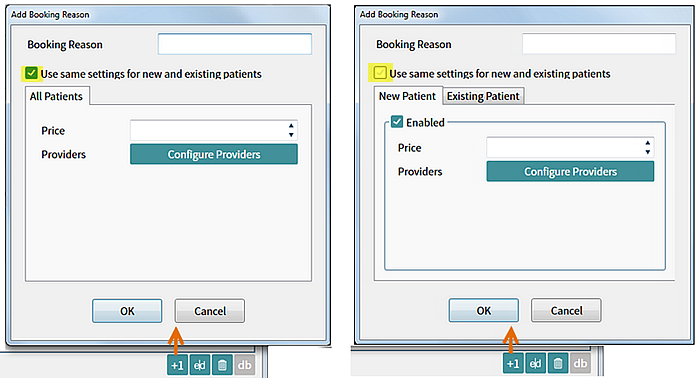
- Start by typing a Booking Reason name, taking into account how this will appear to booking patients...
How the Reason displays on the booking website:
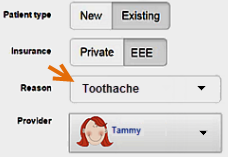
TIPS:
 Patients will see this name on a dropdown list of Reasons, so they need to understand what it means.
Patients will see this name on a dropdown list of Reasons, so they need to understand what it means. The name does not necessarily equate to one service because each configured Provider may specify a different service.
The name does not necessarily equate to one service because each configured Provider may specify a different service. For marketing-campaign respondents the Booking Reason will be pre-selected.
For marketing-campaign respondents the Booking Reason will be pre-selected. - Decide on the Settings options for New and Existing Patients:
Configure them separately:

Configure only New or only Existing by checking / unchecking the checkboxes in each tab

Use the same settings for both New and Existing Patients:
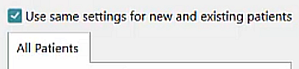
- Specify a Price for patients to view.
If you have the Online Payments module configured you can also specify a Deposit:
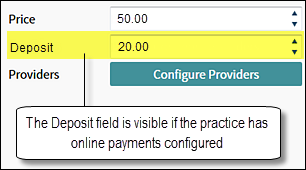
(Practices without the online payments module can only set a Price for patients to view online)
This financial functionality must have been enabled for your practice by Software of Excellence FIT Team or Operations Team personnel, whom you can contact by querying the Support Desk.
If you leave a Price or Deposit field blank the field is not used at all, so for a value of zero, specify a value of 0.00.
EXACT will not let you specify a Deposit value greater than the Price value.
- In the Add Booking Reason window, select the Configure Providers button
Provider/s must be specified for bookings.
If you do not configure Providers, this booking reason will display in red text in your Web Setup window, but will not display to patients on the booking site.
The Default Provider Reason Configuration displays:
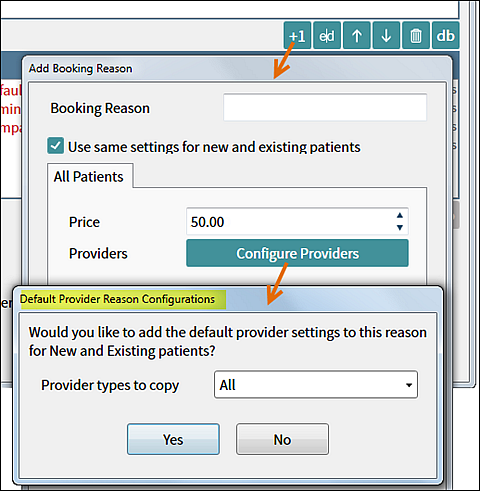
Here you have the opportunity to simply use default settings from the Provider Types:
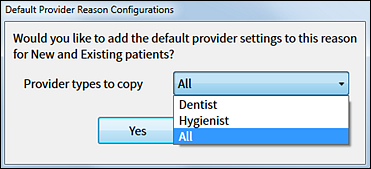
Select Yes to use default settings (which you can still edit) or select No to customise settings.
If you select Yes, EXACT automatically populates the Online Booking Reason Configuration window:
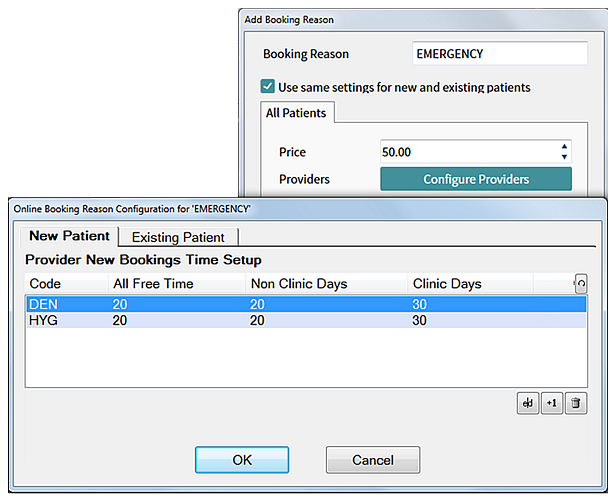
If you select No, you will need to manually populate the Online Booking Reason Configuration window:
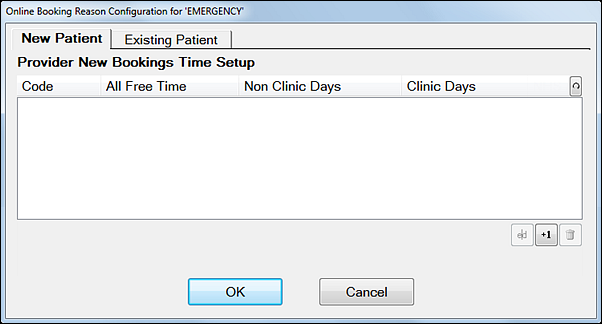
In this window, select a tab (New or Existing Patient), and then click the [+1] button to open the configuration window for a single Provider:

Once configured, click the [+1] button to add further Providers.
If required, repeat the process for both New and Existing tabs.
For details on the above fields, see:
Configuring New Patient online booking per Provider
Configuring Existing Patient online booking per Provider
- Marketing Reasons display:
In marketing campaign setup Booking Reasons are associated with the automated marketing campaigns.
These reasons are shown in the Web Setup - Online Booking window as a reference list for the practice; they do not display to patients on the booking site.
They can be edited from this window, but cannot be created or deleted.