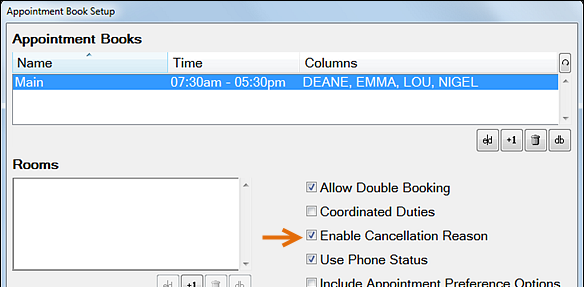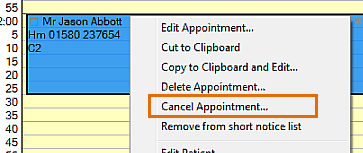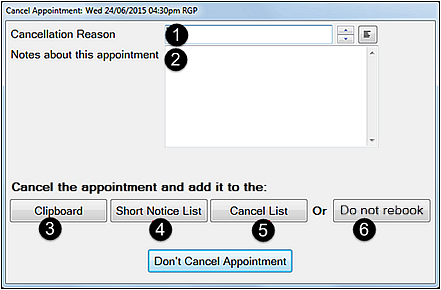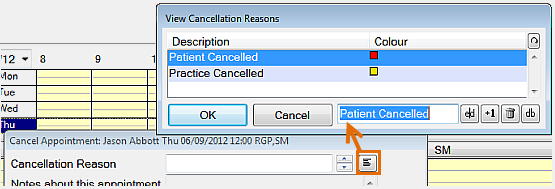Utilisation Manager features an updated Cancellation Dialogue.
- Right-click the appointment in the standard Appointment Book and select Cancel Appointment...
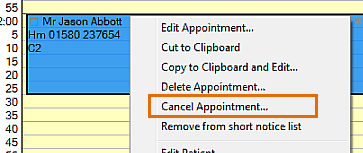
(Or select the appointment and then click the Cancel button  at bottom right of the appointment book)
at bottom right of the appointment book)
- When the Cancellation dialogue displays, continue as described below:
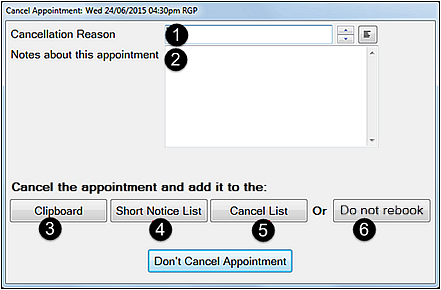
NOTE: To discontinue the Cancellation (and leave the appointment as is), simply press ESC on your keyboard or click the Don't Cancel Appointment button.
- Select a Cancellation Reason
 , either from the Up/Down arrows, or from the Selector:
, either from the Up/Down arrows, or from the Selector: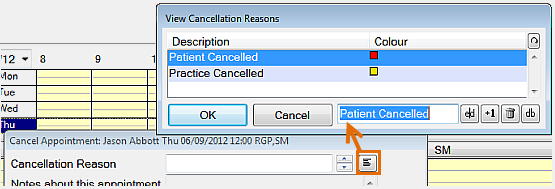
From the Selector you also have the option of editing and adding Reasons. See Managing Cancellation Reasons and Notes
If the Cancellation Reason option does not display, you need to enable it at Configure > Appointment Books: [ ] Enable Cancellation reason.
- (Optional) Type Notes
 about this cancelled appointment.
about this cancelled appointment. At the bottom of the Notes text box is a brief summary of the Patient booking history. In the sample image above, the Patient over 5 years has Cancelled once and Failed to Arrive (FTA) once. See also: Cancellation Reasons and Notes.
- Click one of the buttons:
 Clipboard: Move the appointment to the clipboard for dragging and pasting elsewhere (rebooking immediately). This appointment is not added to the Cancel List in the Cancels tab.
Clipboard: Move the appointment to the clipboard for dragging and pasting elsewhere (rebooking immediately). This appointment is not added to the Cancel List in the Cancels tab.
See also: Clipboard.
 Short Notice List: Move the appointment to this list for recalling the patient at short notice, and add it to the Cancels List in the Cancels tab.
Short Notice List: Move the appointment to this list for recalling the patient at short notice, and add it to the Cancels List in the Cancels tab.
See also: The Short Notice List | Utilisation Manager
 Cancel List: Add to the Cancels tab. The appointment is removed from the appointment book and added to the list in the Cancels tab, from where it can be easily dragged into a new time if required.
Cancel List: Add to the Cancels tab. The appointment is removed from the appointment book and added to the list in the Cancels tab, from where it can be easily dragged into a new time if required.
 Do Not Rebook: Remove this patient appointment from rebooking consideration. This appointment is not added to the Cancel List in the Cancels tab, and it can only be viewed from the Patients Recall tab.
Do Not Rebook: Remove this patient appointment from rebooking consideration. This appointment is not added to the Cancel List in the Cancels tab, and it can only be viewed from the Patients Recall tab.
![]() Portal blog "Are you managing Cancelled Appointments correctly?'
Portal blog "Are you managing Cancelled Appointments correctly?' ![]() which includes separate videos on:
which includes separate videos on: