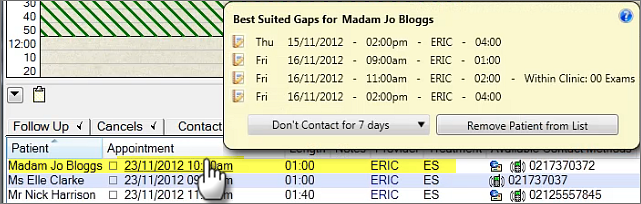
(To hide this tooltip, simply move the mouse cursor away from it)
This moves the currently scheduled appointment (in the above example, 23/11/2012) to the new Short Notice Gap.
When a Receptionist has a conversation with a patient (by phone or in person), the Short Notice List is especially useful as a means to locate and book the best appointment book gap, because the Receptionist can offer options without scrolling the appointment book.
To find the best gaps and book patient appointments into them directly from the Short Notice List
(Applies to both Short Notice List Tab and Short Notice List Screen)
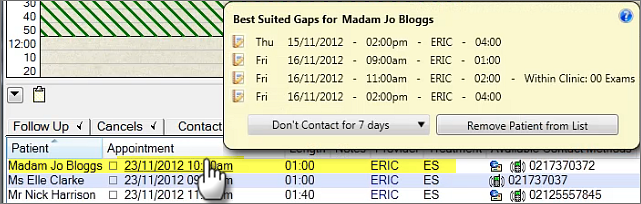
(To hide this tooltip, simply move the mouse cursor away from it)
This moves the currently scheduled appointment (in the above example, 23/11/2012) to the new Short Notice Gap.