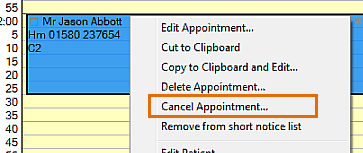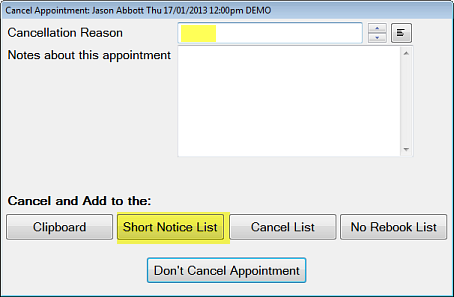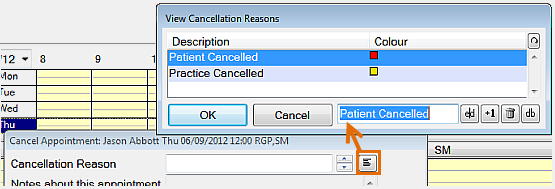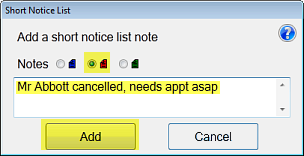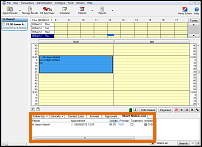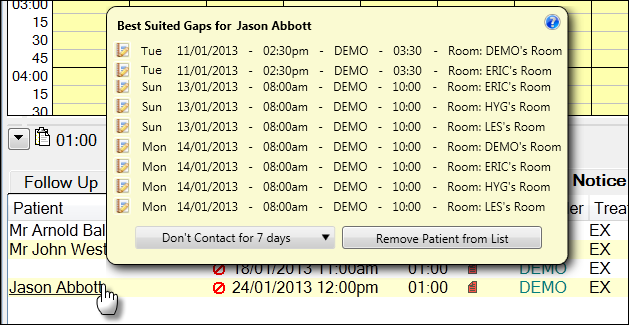A patient cancels a scheduled appointment.
The Receptionist adds the cancelled appointment to the Short Notice List and quickly identifies a gap, then rebooks the appointment in that gap.
- Patient: "I can't make my appointment for Thursday 12pm."
- Receptionist: "Mr Abbott, your appointment was important... we're very busy for the next 2 weeks, but would you like me to try and squeeze you in?"
- Patient: "That would be great."
- Receptionist: "OK, please hold for a few seconds and let me see what I can do..."
- The Receptionist locates the original appointment and cancels it:
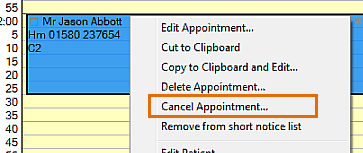
This brings up the Cancellation dialogue:
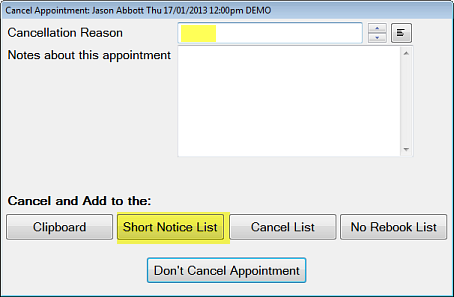
- Receptionist specifies that the Patient cancelled:
(The Cancellation reason is an optional field, enabled from Administration > Appointment Book)
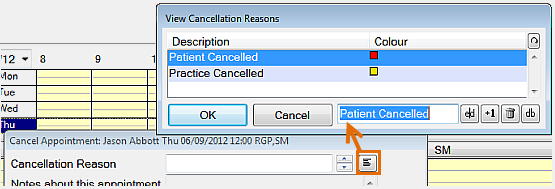
- ...And clicks the Short Notice List button.
This causes the Short Notice List prompt to display, where the Receptionist decides to select a red colour Note, types a note and clicks Add:
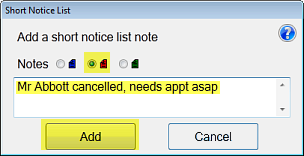
The appointment appears in the Short Notice List Tab:
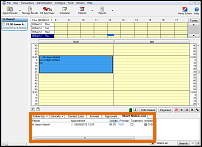
- The Receptionist rolls her cursor over this appointment to display the Best Suited Gaps:
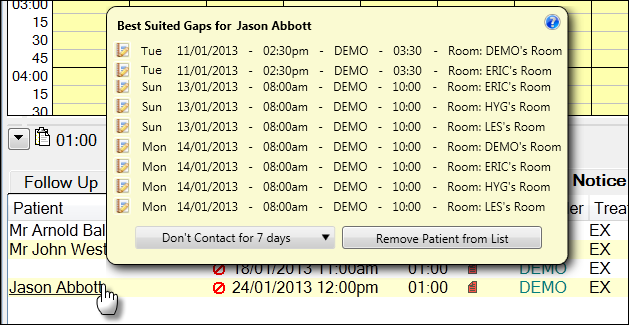
- Receptionist: "Mr Abott, I'll read out the available gaps, and you tell me when one suits you..."
- She reads through the list until the patient hears a suitable gap.
- Patient: Yes! That one would be great."
- Receptionist clicks the rebook icon:

The appointment is immediately booked in the Appointment Book.
This record disappears from the Short Notice List.