From v11.3 The Short Notice List can also be launched from File > Short Notice List...
The layout and functions for the Appointment Gaps screen are the same as for the Short Notice List tab used by Receptionists.
The screen lists appointments for which patients would like to find gaps in the Appointment Book.
IMPORTANT: If you add multiple Short Notice List appointments to this list for a Patient, a maximum of two will show at a time. This provides users the option of booking one appointment ahead of another if no sequence issue exists, and shows them both appointments so that they can make this judgement call.
To view statistics for automated bookings today
When full automation is active the Short Notice List icon in the activity bar shows a blue border:
![]()
When a gap has been filled the icon shows a tick on a green circle:
![]()
Mouseover this icon to see a tooltip with numerical totals of the gaps offered and gaps filled for today:
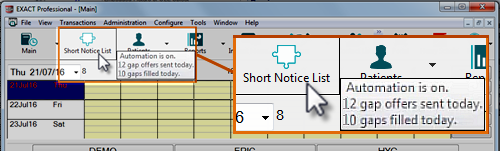
To open the Short Notice List Screen
Either click File > Short Notice List... or click the Short Notice List button in the workspace bar.
If this is your first use of the utility it will have no appointments, and you will see a notice as follows:
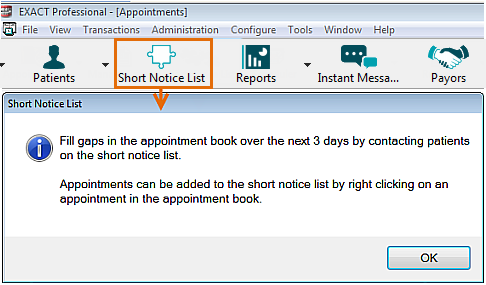
Click OK to display the Short Notice List screen, where appointments are listed for patients requiring short notice gaps:
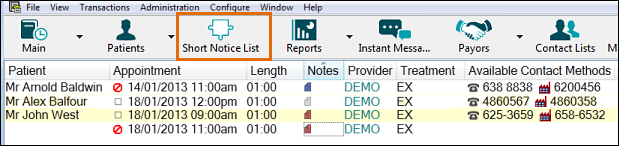
The patient information is hyperlinked. For example, click the Patient name to open the Patient details tab, and click the Appointment to open the Edit Appointment window.