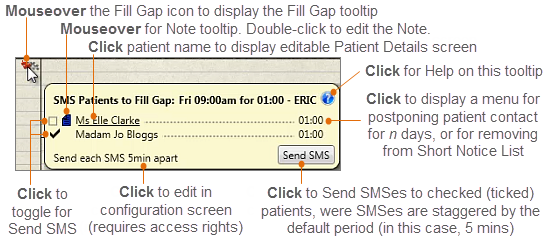
Quick Reference:
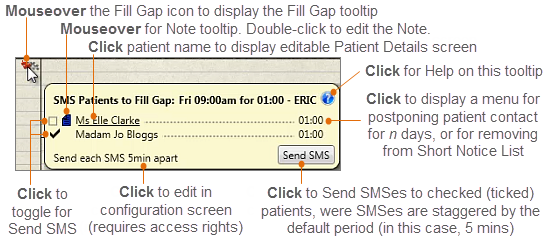
Background:
From EXACT version 11.3, the Appointment Book displays a Gap icon ![]() when
when
For example:
There is a gap in this slot: |
|
There is a gap in this Clinic: |
|
|
|
To fill Appointment Book Gaps with Short Notice List patients

The tooltip lists patients from the Short Notice List who fulfil the criteria to be suitable for the gap:
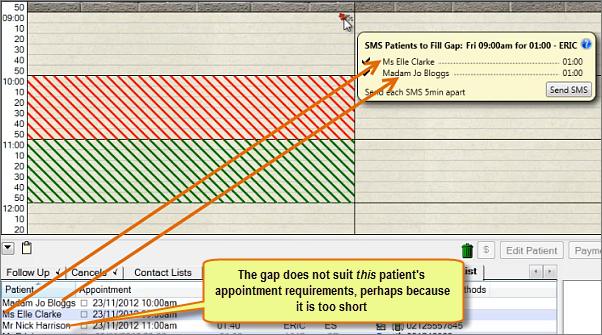
![]()
NOTE: The toggled state holds only for this mouseover event, so if you move your cursor away and then again mouseover the Fill Gap icon, all appointments will again be ticked.
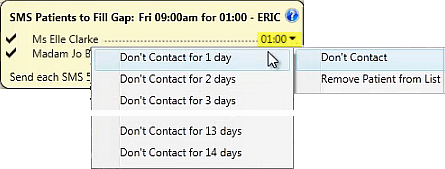
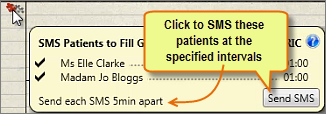
EXACT will SMS them at the configurable default interval specified at bottom left of the tooltip.
NOTE: While the patients are being contacted, their names will disappear from the short notice list so that the patient isn’t contacted for the same gap by someone else.