(See also: ![]() Utilisation Manager Automation)
Utilisation Manager Automation)
This screen is a means of configuring the SMS automation.
Here you can configure the software to
See also: The default Gap Available SMS notification | The default Gap Confirmed SMS reply | The default Gap Gone SMS reply
To configure automated Contact options for the Short Notice List
Go to Configure > Security > [Choose Security Group] > scroll down to Configure > Short Notice List Settings and check (tick) the checkbox:
![]()
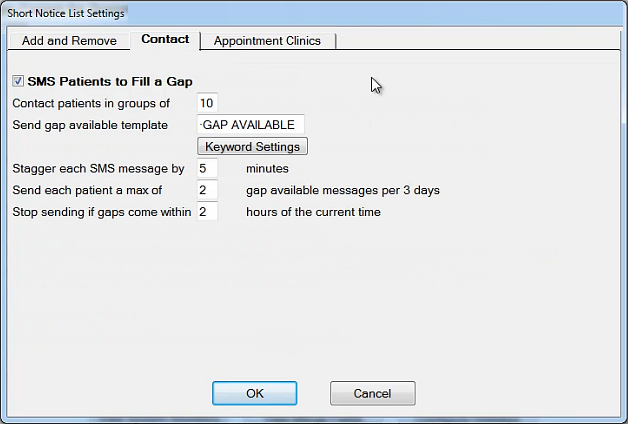
This checkbox is checked by default.
|
|
|
Contact patients in groups of ___ Use this field to specify how many patients to SMS at a time for a particular available gap. The default group number is 10. Your choice will depend on the responsiveness of your clients.
|
|
Send gap available template ___ Templates are available from version 11.3. See The Gap Available SMS notification Keyword Settings - see SMS Reply Setup / Keyword Settings for Short Notice List
|
|
Stagger each SMS message by ___ minutes The stagger period is so that patients within the group are more likely to respond in turn, rather than all responding simultaneously This allows a clearer cutoff point when a particular patient accepts the booking. Default is 5 minutes.
|
|
Send each patient a max of ___ gap available messages per 3 days "3" days is what the Practice considers a Short Notice Period, as specified by default on the Add-Remove tab (you can optionally edit this figure):
The "maximum" specification is in order to avoid irritating patients with multiple messages.
|
|
Stop sending if gaps come within ___ hours of the current time The primary purpose of this setting is to avoid sending gap notifications after the appointment time has actually passed. The time required depends on the size of your group and the stagger period:
So the guideline is to consider the period it takes to contact all patients in the group, and to add some extra time.
|
Un-checked by default. Check if you want to display all replies regardless of whether EXACThas automatically actioned them or not.
|
|
Checked by default to allow automated booking. If you de-select this option, you will have to manually fill gaps by manually managing each patient reply.
|
|
Checked by default to allow automated confirmation on booking, and set with a default template (-GAP CONFIRMED), which you can optionally edit or replace.
|
|
Checked by default to allow an automated rejection message on patients booking when the gap is no longer available (whether due to being booked or due to the practice cancelling the gap). Optionally edit or replace the default template (-GAP GONE). |
|