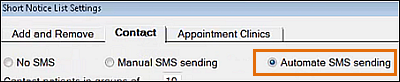
In this Add and Remove tab you can configure the timing parameters for adding appointments to the Short Notice List and removing them from the list.
See also: The default Gap Available SMS notification | The default Gap Confirmed SMS reply | The default Gap Gone SMS reply
Gap checking at 15-minute intervals by Utilisation Manager
If Utilisation Manager checked and offered gaps continuously, the constant flux of the appointment book would disrupt normal Receptionist tasks.
For example, if the Receptionist moved an appointment to the Hold List in order to move another patient into the gap thus created, Utilisation Manager would beat her to it and offer the gap to someone on the Short Notice List.
Utilisation Manager is therefore configured to check and offer gaps only every 15 minutes, allowing Receptionists most of the day without disruption.
If required by your practice, this 15-minute setting can be changed by the Software of Excellence Support Desk personnel.
"Stand down" period for Automated SMS sending
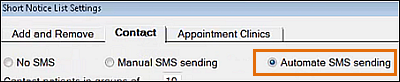
With the full automation option, the Short Notice List booking SMSes are only sent during configured normal business hours, except for the first 30 minutes of the day, which is a "stand down" period, during which practice personnel can manage voice mails, phone calls, or other appointment book related events, before the automated gap-filling kicks in.
If required by your practice, this 30 minute setting can be changed by the Software of Excellence Support Desk personnel.
To view the configured normal business hours, in order to calculate the SMS sending stand down period
You can view the configured normal business hours from Configure > Email Parameters > (Wizard) Scheduled Send and Receive:
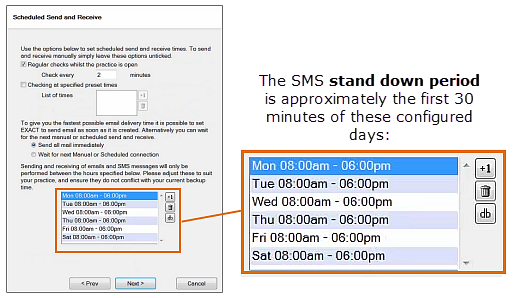
To configure time parameters for the Short Notice List
Go to Configure > Security > [Choose Security Group] > scroll down to Configure > Short Notice List Settings and check (tick) the checkbox:
![]()
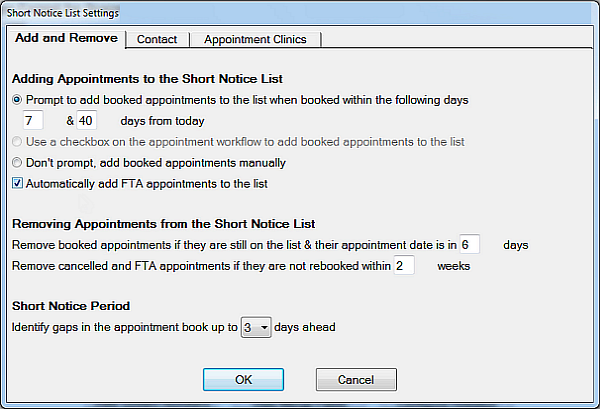
|
Adding Appointments to the Short Notice List Provides three means of adding appointments:
|
|
|
|
Prompt to add appointments to the Short Notice List when booked within the following days The user will only be prompted to add booked appointments to the Short Notice List if they fall within this date range. In the above example range of 7-40 days (in the image), when a Receptionist...
With this system, you can dis-qualify your near-future patients from short-notice prompts in favour of patients from further in the future. You can also put a maximum limit on the date range to avoid short-noticing your Recall patients.
|
|
|
Use a checkbox on the Appointment Workflow This requires that the Appointment Workflow is enabled: It adds a checkbox to the Departure List, so that Receptionists have the option of adding departing patient appointments to the Short Notice List.
|
|
|
Don't prompt, add appointments manually Only add patient appointments to the Short Notice List by means of right-click menu options in the Appointment Book (right-click > Add this appointment to the Short Notice List).
|
|
|
Automatically add FTA appointments to the list This checkbox is checked by default, so when patients Fail To Arrive, they are by default added to the Short Notice List.
|
|
Removing Appointments from the Short Notice List Automated means for removing appointment from the Short Notice List:
|
|
|
|
Remove booked appointments if they are still on the list & their appt date is in [n] days Removes them from the list when their scheduled appointment is imminent. This is because you are about to have these patients in the clinic anyway. The [n] value will always be lower than your initial prompt in the first option:
|
|
|
Remove cancelled and FTA appointments if they are not rebooked within [n] weeks These types of appointments will not fall off the list naturally because the patients will not come back to complete these appointments. The default figure is 2 weeks.
|
|
Short Notice Period
|
|
|
|
Identify gaps in the appointment book up to [n] (1-5) days ahead This defines the Short Notice gap. EXACT looks ahead for this number of days and tries to fill the gaps.
|