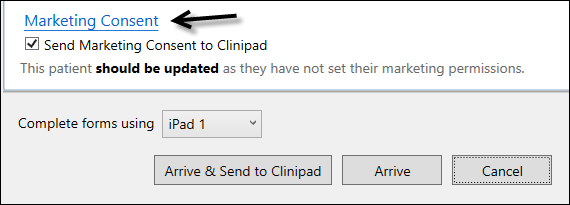
Features |
|||
|
|
|
|
Contact Consent
In a world of intrusive marketing it is becoming increasingly important to solicit the patient's consent before sending them marketing communications from your practice. In multiple countries this consent is compulsory, with legal implications.
From v12.10 you can configure the Appointment Workflow Arrivals Task List to prompt Receptionists to obtain patient consent from those patients who have not yet provided it:
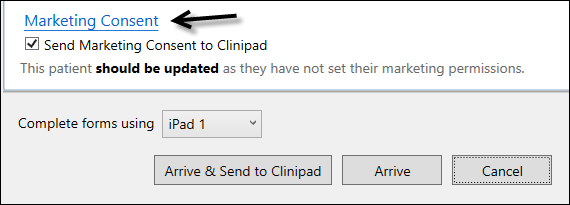
The Consent itself is a configurable text template.
The feature is enabled by default in the configuration screen:
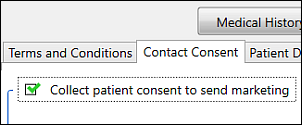
See: Marketing Consent | Using Clinipad with Marketing Consent | Configuring arrival procedures for Marketing Consent
Treatment Consent Forms
Practices need to manage a variety of written and verbal consent processes.
From v12.1 some of the written consent form signatures can be captured from surgery patients through Clinipad.
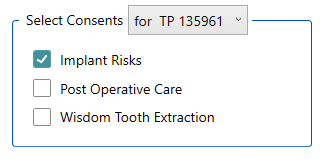
This not only provides a convenient means of capture, but also removes the complexities of paper storage and retrieval. Practices can use these forms to prove that the patient has seen and understood what a treatment involves, what the associated risks were, and what post operative care was required.
See: Clinipad Consent Forms | Configuring Clinipad Consent Forms
Capture new patient referral source ("How did you hear about this practice?")
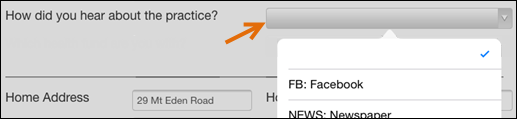
New patients optionally select an answer from a customised list (new patients are defined as being within one year of their first visit to the practice).
Your practice can configure reasons for new patient referral and Clinipad will present these questions to the new patient.
Reasons are configured in the Patient Details Tab.
Clinipad always includes a blank option in the list so that the patient can deliberately not answer the question.
See: New patient referral-source capture | Configuring new patient referral-source capture
Capture patient Health Fund ("Which Health Fund are you with?")
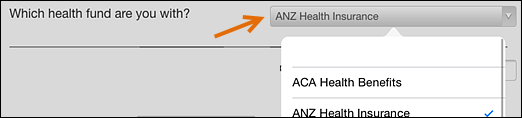
Clinipad patients are always asked to select their Health Fund from a list in Clinipad.
Clinipad retrieves the Health Fund options from the HLTHFND Table in EXACT, which you can view in the Patient Details tab and edit by means of Configure > HICAPS.
To simplify patient selection you can edit Health Fund names and remove Health Funds from the list.
Clinipad always includes a blank option in the list so that the patient can deliberately not answer the question.
See: Patient Health Fund capture | Configuring patient Health Fund capture
Administrator-level users can Release locked Clinipad devices
|
From v12.0 onwards, when a patient is locked on a Clinipad device an Administrator-level user can release the lock. Click Release to close the connection between Clinipad and EXACT. Click the Return button in the Clinipad tab or desktop. Ignore the error message: "Failed to release Clinipad device" (it has already been released). Note that the session may have lost data. |
Return Clinipad sessions without leaving your current screen
You can still go to the main window to return a Clinipad session, but the Clinipad return menu has been modified to be more convenient.
It is now available to all users, and it enables you to Return a Clinipad session from any screen, without leaving that screen.
Simply click the down arrow beside the Clinipad icon in the workspace bar, and select the Clinipad to return for your area:
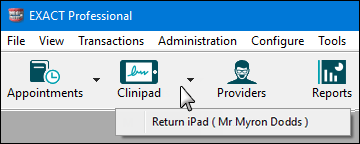
Patient signature and Dentist counter-signature options
From v11.10 there is a Dentist option to require that the Medical History be reviewed in the surgery, and if so, whether the Dentist's counter-signature is required on the form.
This is a setting per Dentist:
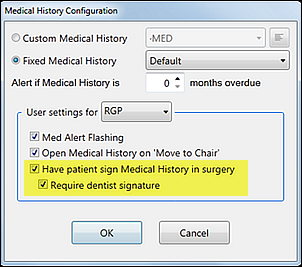
It applies to both printed forms and Clinipad. It may change the Clinipad workflow in the practice, depending which options are configured per Dentist.
In addition, user-specific Medical settings have been moved from the User Settings window to the Medical History Configuration window.
See Medical History Configuration
Mark Medical records as Reviewed,even if they haven't been edited
Providers can record that they have Reviewed a patient's medical record, whether or not they changed that record.
Nurses without edit permissions can record that they have Reviewed read-only medical records.
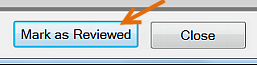
See Marking medical records as Reviewed
Option to mark Medical History items as Yes / No / Don't Know

From v11.10 this Advanced form provides three options for each parameter: Yes, No and Neither (Don't know)
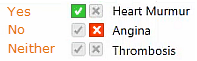
Create, update, store and print multiple patient forms
When a Receptionist marks a patient as Arrived for an appointment, EXACT checks whether the patient needs to update the following forms on Clinipad:
The Clinician can also request the patient to review and digitally sign Estimates on the Clinipad.
See Overview of Clinipad Signed Estimates for specific features.
Configurable alerts
Alerts can be configured for updating medical details and for updating patient details based on number of months overdue.
Security
Verification
Any document can be verified as having been signed by a particular person on a particular date, without the electronic version having since been altered.
Clinipad can be used in multiple locations
Patients can update details either in Reception or in the Clinic.
Adobe Acrobat (PDF) format
The electronic signatures functionality is based on the digital signature security supported by the Adobe Acrobat (PDF) document format. This provides a way to authenticate digital data based on public key cryptography.
Responsible person must sign on behalf of minors or adults who are unable to sign
By default minors (under 16) cannot sign independently, but this is based on a checkbox that can be overridden.
If an adult patient is unable to sign their own forms, this can be recorded against their patient file, and a responsible person will have to sign on their behalf.
The PRINT button is replaced with a SIGN button
Documents in EXACT that are normally printable by means of a Print button become electronically signable by means of a Sign button when the Clinipad module has been registered and an approved local signing device is configured on the system.
Signed documents can optionally also be printed
By default, signing replaces printing in EXACT. However, EXACT can optionally be configured to allow printing of a form after it is signed, which will cause EXACT to offer a Print button to the user at the point of saving the electronic signature.