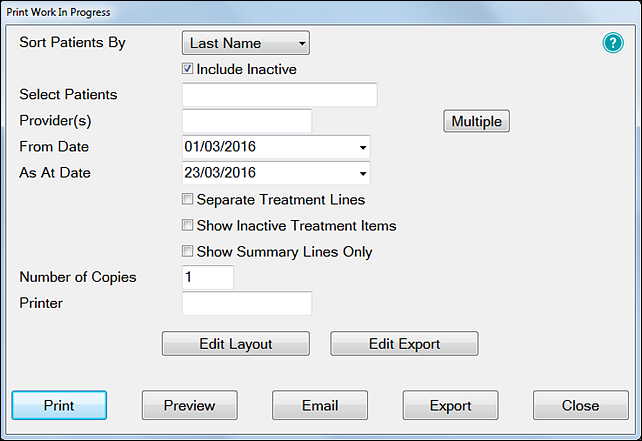
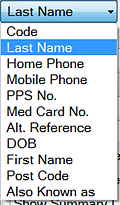

See also these resources for related Queries information:
![]() Video series for Contact Lists and Queries
Video series for Contact Lists and Queries ![]() (multiple videos)
(multiple videos)
The option is also available to print as one report or as a separate report for each provider.
This report is available from EXACT v11.9
In EXACT v12 the Sort Patients By field was changed and the Include Inactive checkbox added.
Purpose
The primary function of the Work In Progress Report is to provide a dental practice with its year end position as regards work in progress and money owed from all sources. All balances are calculated as at the date chosen for the report.
Features
The following information can be obtained from this report:
To run the Work in Progress Report
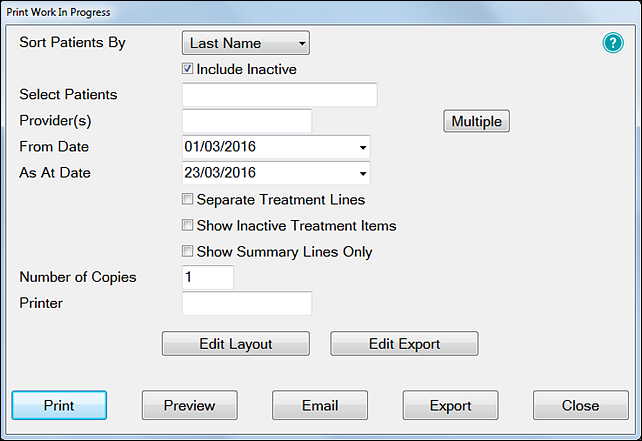
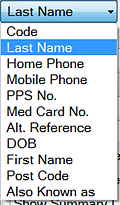

See also these resources for related Queries information:
![]() Video series for Contact Lists and Queries
Video series for Contact Lists and Queries ![]() (multiple videos)
(multiple videos)
Example:
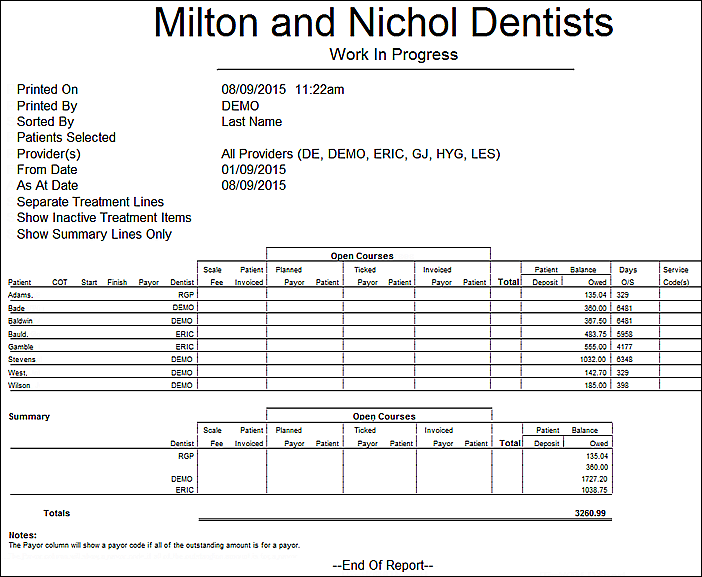
The report displays the data in columns as follows:
Patient |
Lists the names of the patients in the report. |
||||||
COT |
Identifies the Course of Treatment number. |
||||||
Start |
The start date for the Course of Treatment. |
||||||
Finish |
The date that the treatment was ticked, or charged. |
||||||
Exmp |
Y or N is used to state whether or not the patient is exempt. |
||||||
Payor |
Y or N is used to state whether the Course of Treatment is to be paid for by the Payor. |
||||||
Dentist |
Displays the code of the dentist responsible for the Course of Treatment. |
||||||
Scale Fee |
This shows the total fee. |
||||||
Patient Invoiced |
This shows the amount the patient portion that will be charged if they are not exempt. |
||||||
Open Courses |
This section is divided into further categories:
|
||||||
NOTE: Only amounts that remain unpaid are displayed in this report. Therefore if a patient is invoiced and pays the total there will be no entry for that patient in this column. However if a patient is invoiced for treatment and only pays off part of the balance the outstanding amount will be displayed on the report. |
|||||||
Completed Courses |
This section is also divided into further categories:
|
||||||
Total |
This column displays the total amount outstanding for each Course of Treatment. This figure incorporates both the Payor portion and the patient’s portion, giving an overall outstanding value of the Course of Treatment. |
||||||
Patient Balance |
This column displays whether a deposit has been paid, and the amount owed by the patient for each Course of Treatment. |
||||||
Days O/S |
This column displays the number of days that the amount has been owed to the practice. |
||||||
Service Code |
This column displays the service codes that make up each Course of Treatment. |
||||||