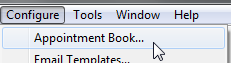
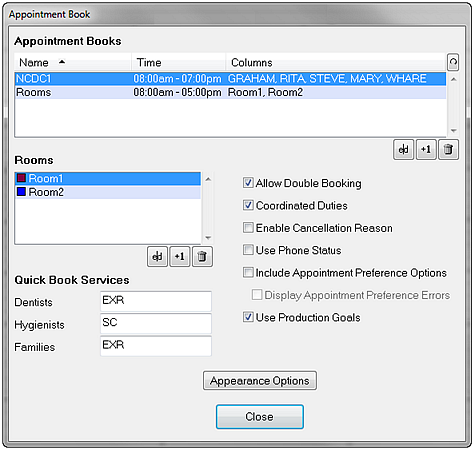
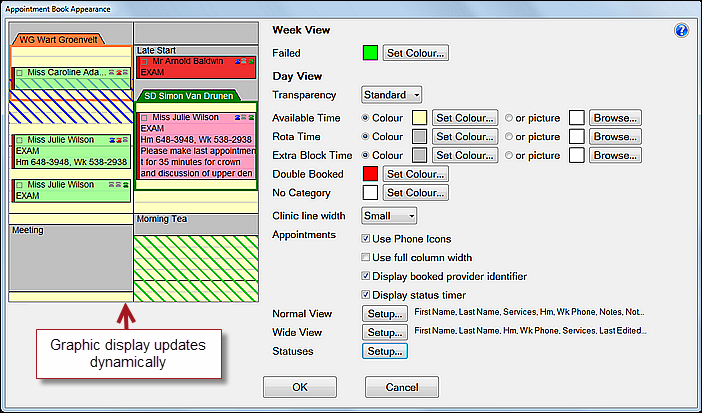
Users with appropriate security access can customise the appointment book appearance to optimise viewer interpretation.
To customise the Appointment Book Appearance
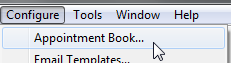
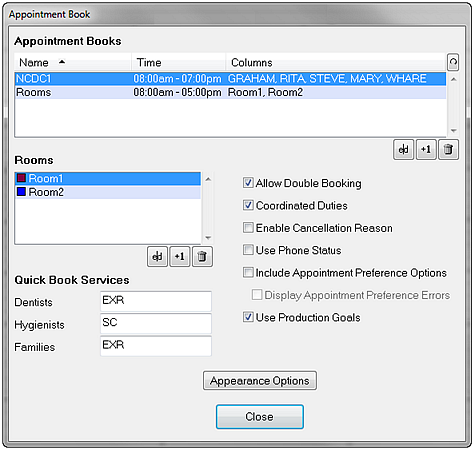
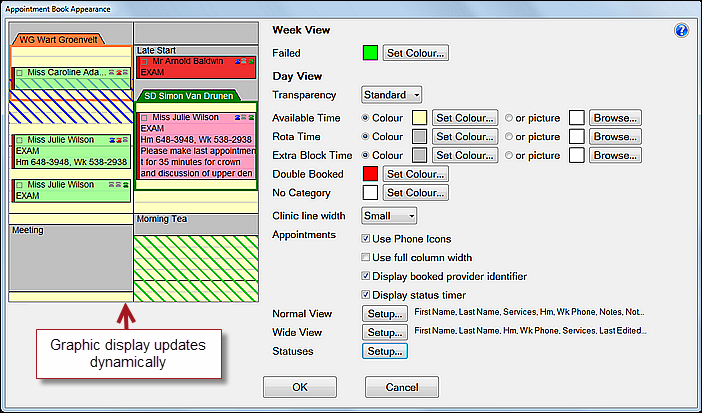
Week View Options:
|
Colour week view by
|
Not displayed in the preview graphic display. This is the default Practice-level week view. It can be overridden per user from Configure > User Settings. Colour the week view by Booked Provider, Category, or Patient's Payor, depending on which you find the most useful to visually differentiate appointments. |
|
Failed |
Highlight the FTA (Failed To Arrive) appointments with a custom colour. |
Day View Options:
|
Colour day view by
|
This is the default Practice-level week view. It can be overridden per user from Configure > User Settings. Differentiate appointments in the Day View according to one of three sets of colours:
|
|
Transparency |
Set the degree of colour Transparency: None, Standard, Medium or High. |
|
(picture as background) |
See below for how to use a picture as a background. |
|
Available Time
|
Available Time is used for:
|
|
Rota Time |
Permanent time assigned for providers on rotas. |
|
Extra Block Time |
Appointment book time blocked off as unavailable for patient appointments, including meal breaks, staff meetings or training. By default this is grey. |
|
Double Booked |
This time shows up on the appointment book when any appointment book time overlaps, apart from available time. Use a bright, distinctive colour for this. |
|
No Category |
Appointments booked with no treatment category. |
|
Clinic Line Width |
Time booked for clinics is shown as diagonal stripes on the appointment book: from the top-left to bottom right for payor clinics, and from the bottom left to top right for private clinics. Set the width of the stripe to either small, medium or large. |
|
Use phone icons |
Optional indicator: |
|
Use full column width |
Leave this unchecked to overlay appointments within clinics or blocks, or check to use the full column width:
|
|
Display booked provider identifier |
Many practices historically coloured appointment blocks by Provider. When coloured by Status (stage of care) there is an option for a vertical colour indicator that identifies the Provider for the appointment (EXACT version 11.3 SP5 and later).
|
|
Display status timer |
Optionally add a Status Timer (hours:minutes) to the appointment book for these Statuses / stages of care while the patient is physically within the practice: Arrived, In Chair, Treatment Completed (EXACT version 11.3 SP5 and later).
|
|
Normal View and Wide view Setup |
Choose which patient/treatment details are textually displayed in the appointment block, and in what order, for views where the columns are normal and also for views where the columns are very wide (for example, with a wide screen monitor). This includes how the patient's name is displayed, the planned procedure, the patient's contact number, relevant notes, and the Patient ID. A 'blank' is also included if you wish to insert blank space between details in the appointment block. See below for details. |
|
Statuses Setup |
Each appointment book user can configure a set of coloured appointment statuses that visually differentiate appointment book blocks according to the patient stages of care within the dental practice: Booked > Confirmed > Late > Arrived > Seated in chair > Treatment complete > Checked out | FTA (Failed to Arrive) |
To select Normal View Appointment Fields
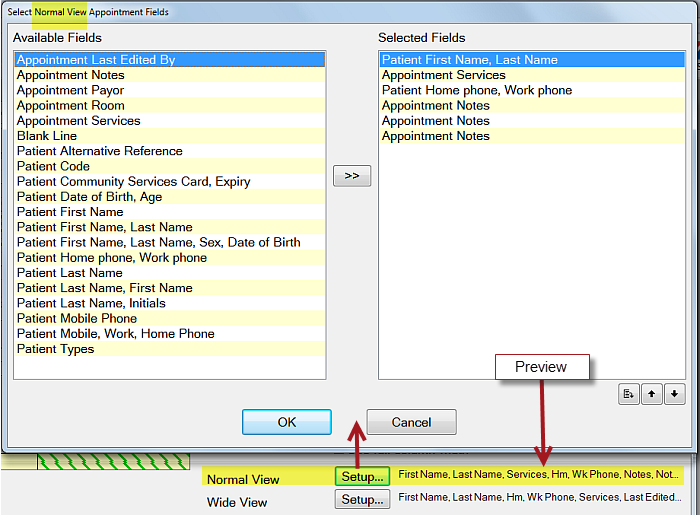
To select Wide View Appointment Fields
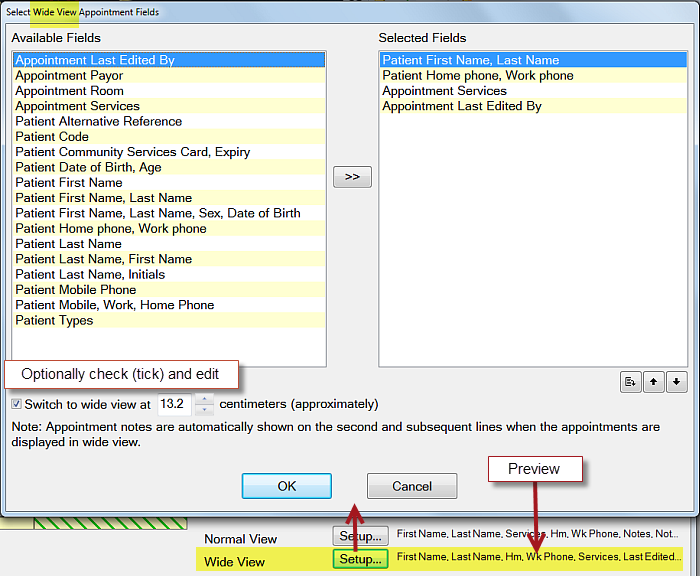
To use a picture as a background
Click the 'picture' radio button and use a graphic such as a photo, texture, sketch, logo, etc. as a background.
The graphic must be accessible on your computer/network via the Browse button.
The graphic is displayed at 100% size, so if small it will be 'tiled' (the available space will be filled with multiple 'tiles' of the same image).
If it is larger than the space it is to be displayed in, it will be cropped (truncated) to fit, from the right and bottom of the graphic.
A small sample of the chosen graphic displays in the box next to the Browse button.
Tip: If you choose to use a graphic for the background, choose one that is not too 'busy', or if you can, edit the picture using a graphics program to reduce the contrast, increase the brightness, or reduce the colour depth, to give it a pastel effect. Alternatively, use a 'texture' graphic or other subtle background.