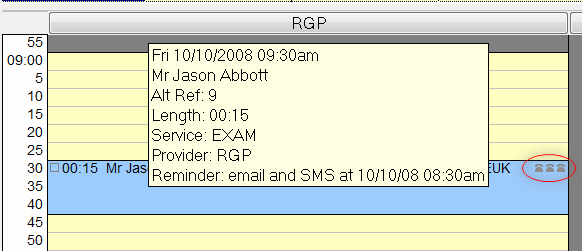
Hover the point of the cursor over any appointment within the view week area to display a tool tip. This will inform you who the patient is, the treatment that they are booked in for, and the length of the appointment.
This example shows a tool tip displayed for a future appointment, and showing that automatic reminder email and SMS messages have been sent.
For example, these can be set up in the email wizard to be sent (as below) an hour before the appointment time.
Note also the contact icons (circled in red below).
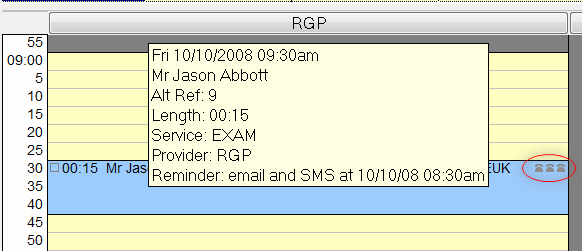
The next example shows a tool tip where the automatic email and SMS reminders were not successful, in this case because the email server was activated less than 25 minutes before the appointment. Once again, there are no icons showing (circled in red):
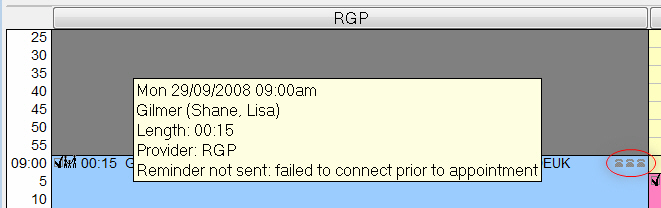
This third example shows the tool tip and icons displayed when email and SMS reminders have been successfully sent:
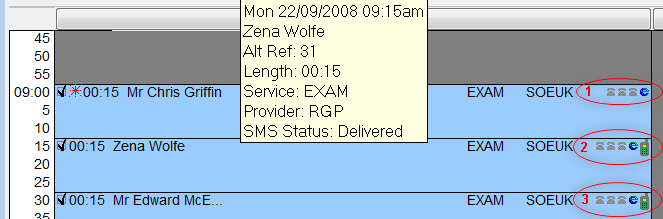
Patient Chris Griffin (1) was sent an email reminder.
Zena Wolfe (2) - for whom the tool tip is displayed - was successfully contacted via email and SMS.
The bottom patient (3) was also successfully reminded of his appointment via email and SMS.