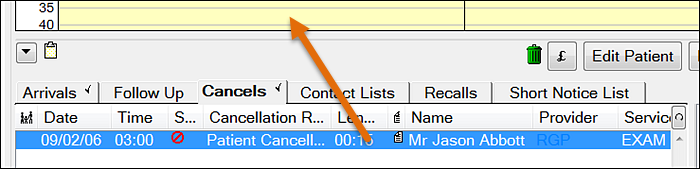- Select the Appointment
- Select the Cancel button:
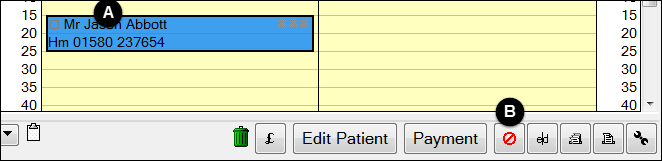
To Cancel an Appointment
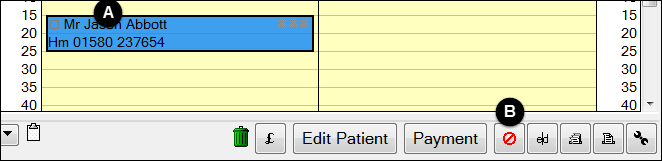
- or -
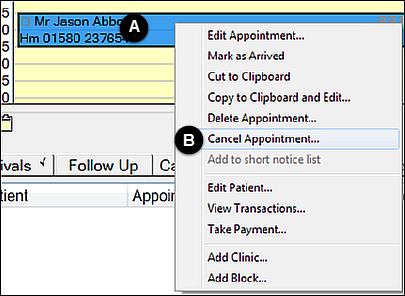
You may be prompted for a cancellation reason (if Enable Cancellation Reason is set in Configure > Appointment Books).
The cancelled appointment is removed from the Appointment book but remains visible within the Cancels tab from where you can easily drag it into a new time if required.
To re-instate a Cancelled Appointment
Locate the cancelled appointment within the Cancels tab and drag it into a new gap.