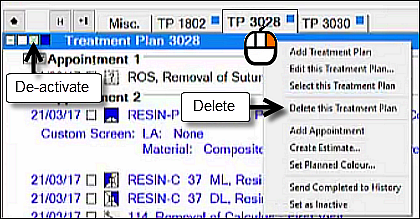Your practice may want to create a policy on how to manage the Treatment Plans / COTs that practitioners have marked as Rejected, to stop them accumulating in patient charts.
A typical process is outlined below:
To manage Treatment Plans / COTs that practitioners have marked as Rejected
![]() Normally managed by Dentists
Normally managed by Dentists
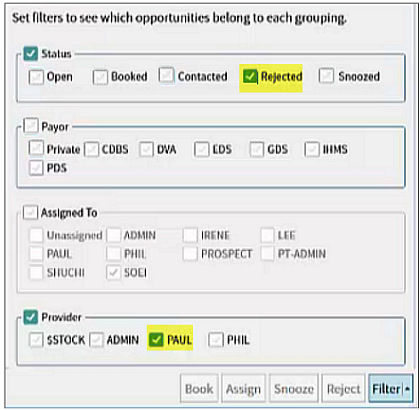
![]()
Note that all treatment plans / COTs load, with the default selected treatment not necessarily being the one that you are targeting.


Delete or de-activate the planned treatments that are associated with the Rejection, or deal with it in any other manner that your practice determines as appropriate. For example: