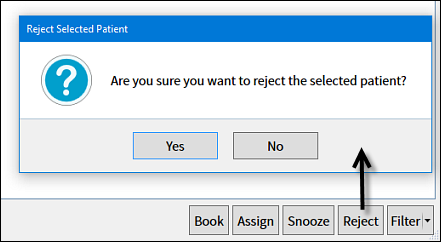
Why reject?
Practitioners normally Reject Care Manager patient open treatments when patients state that they are not interested in booking.
However, your practice may have other reasons to set specific open treatments as Rejected.
For example, Receptionists may "Reject" opportunities that they know are infeasible, as a means of identifying them for the Dentists to either de-activate or delete from the Chart tab.
Security requirement:
Users must have security permissions to Reject patient treatment plans / COTs.
To Reject Care Manager open treatment plans / COTs
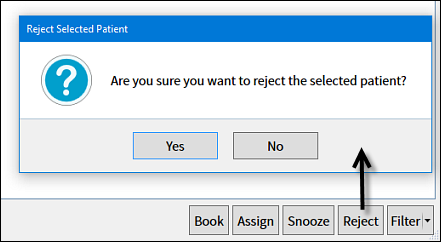
NOTES:
When you Reject an open treatment, it is not deleted, it is simply assumes the Status of Rejected.
Rejected open treatments don't by default display in the Care Manager list, but you can set the filter to display them (![]() Status >
Status > ![]() Rejected):
Rejected):
What happens to Rejected open treatments?
Dentists typically filter to display the Rejected open treatments, click them to load the treatments in the Chart, and then delete or de-activate their associated planned treatments:
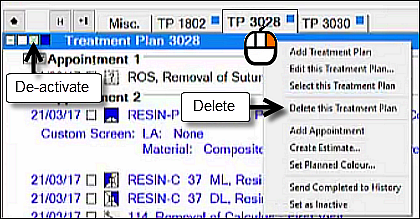

To display JUST the Rejected open treatments
Set the filter to only ![]() Status >
Status > ![]() Rejected:
Rejected:
