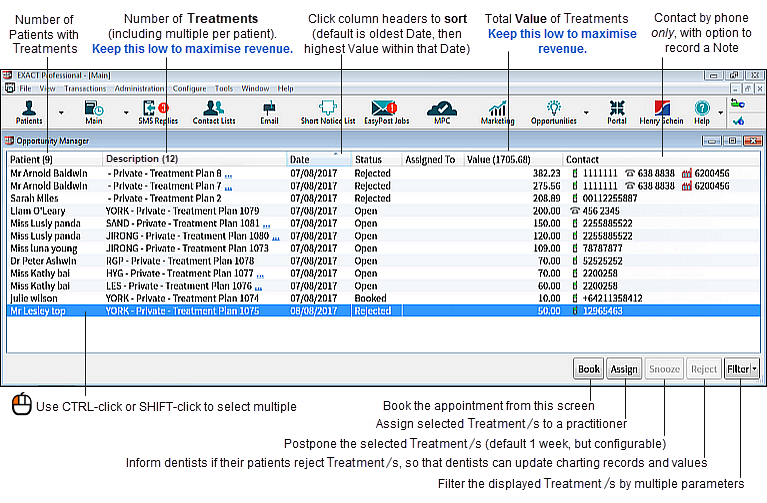
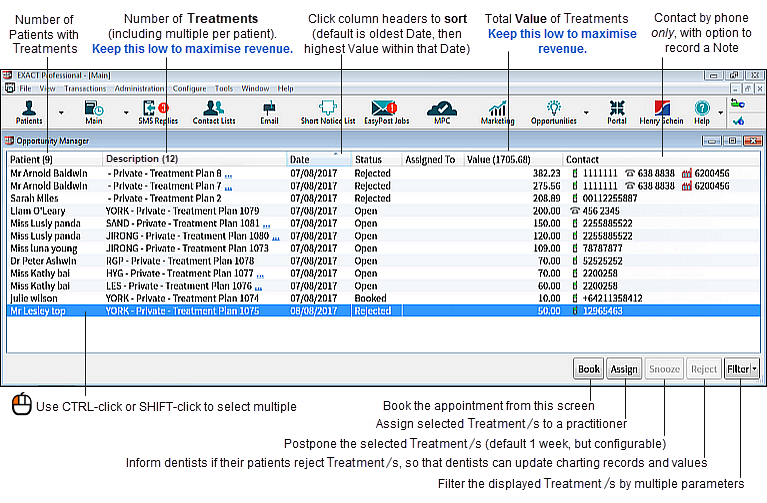
This screen displays the following:
By default this list is sorted by Date and then Value, but it can also be manually sorted and filtered as described below.
An important figure to note is the (total) in the Value column header - this represents the total value of your current open treatments.
Your goal should be to keep this figure low, and to keep the listed open treatments as low as possible - in doing so you will be maximising your revenue from this potentially lucrative source.
NOTES:
Initially the Care Manager screen is presented as a non-modal window (it can be dragged about and "floats" over the EXACT window). In future releases it will be a modal window.
Performance optimisation: When records are added, edited, or deleted in EXACT, only the affected rows are updated (there is no reload of the entire table).
The system calculates open treatment opportunities only from the date that Care Manager was activated; it does not consider treatment history before the activation date. Consequently, when you activate Care Manager you won't immediately see Opportunities.
Outstanding treatment is also reported in the List Outstanding Treatment Report.
What causes an open treatment to be added to the Care Manager screen?
A dentist charts out a Treatment Plan / Course of Treatment for a patient, and Saves.
Theoretically that treatment is immediately open (it hasn't yet been booked), and qualifies for listing in the Care Manager screen. However, the system allows a period in which the patient books in reception, or otherwise books during that day, and if the patient does not book for treatment, that open treatment is later added to the Care Manager screen.
Default Table Ordering:
The logic is that by default (this can be changed) users will first see the most valuable opportunity from the oldest open treatment date.
By default the table is primarily ordered in ascending Date order, with oldest Date at the top and most recent at the bottom.
It is sorted secondarily by descending Value; so that within one date the highest Value is at the top and the lowest value is at the bottom.

Columns:
|
The Patient column is not the primary sort criterion, so multiple open treatments for a single patient may be spread throughout the table. If you intend phoning a patient, it is sensible to group all of that patient's open treatments together for flexible booking arrangement. There are two ways to group a patient's open treatments:
To group a patient's open treatments together in the table list of patients: Click the "Patient" header cell to establish patient Name as the sort order. The list will re-order alphabetically, and each patient's open treatments will then be grouped together within the bigger patient list.
To display only one patient's open treatments and hide all others Click the three blue dots hyperlink in a patient's associated Description column:
Only open treatments for that patient will then display (in this example, 1 patient with 3 opportunities):
NOTES:
To return to / redisplay the unfiltered list De-select the filters.
|
|
Open treatments are defined as:
The code in this column is concatenated from codes for Provider - Payor - open treatment description. For example: DAVE - Private - Course of Treatment 1028 / Treatment Plan 1028 Hover your mouse cursor over a code to see it as a hyperlink to that patient's Chart tab:
To open the associated chart tab for a listed open treatment Click this link to open the Chart tab for the patient. Note that it opens the patient chart but does not open the specific treatment plan / COT, so you may still need to choose the correct treatment tab.
When you book any open treatment within the next 3 months, all of that patient's open treatments disappear from the Care Manager screen, so that the patient is rested from repeat marketing contact. |
|
This date changes dynamically within the table when a Provider updates the treatment plan / COT. Table ordering: By default the table is ordered as follows:
|
|
Tooltip summary: Hover your mouse cursor over a Status entry to view a tooltip summary:
|
|
See Assigning Care Manager patients to practitioners
|
|
Note that patients do not have to book to cover this total value - they may book incremental treatments. Table ordering: By default the table is ordered as follows:
|
|
|
|
Optionally add Notes so that they are visible as tooltips from the Status column entries:
All contacts with the patient are also recorded in the patient's Contacts tab, as category "Care Manager":
|
Buttons:
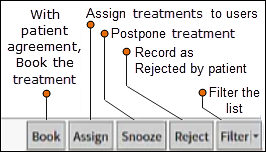
Book |
Once the patient agrees telephonically to make a booking for a treatment plan / COT, select that specific item in the table and then click the Book button to open the Edit Appointment window for that patient, automatically opened over the Appointment Book:
From here you can create the booking as normal and confirm with the patient. See Contacting patients and booking open treatments
|
Assign |
Practitioners with appropriate security rights can assign open treatments to other practitioners with the same security rights.
In EXACT the assignees will then see a notification that they have at least one assigned open treatment with Open, Booked, Contacted and/or Snoozed status:
See Assigning Care Manager patients to practitioners
|
Snooze |
Click to postpone the attempted booking for one week.
|
Reject
|
Normally practitioners Reject the attempted booking when a patient is not interested in booking open treatment, but your practice may have other reasons to set specific bookings as Rejected. For example, Receptionists may "Reject" opportunities that they know are infeasible, as a means of identifying them for the Dentists to de-activate or delete from the Chart tab. When you Reject an opportunity, it is not deleted, it is simply assumes the Status of Rejected. Rejected opportunities don't by default display in the list. Security requirement: Users must have security permissions to Reject opportunities. See Configuring security rights for Care Manager Optionally use the filter to display just the Rejected opportunities:
See Rejecting Care Manager patient treatments
|
Filter
|
See Sorting and Filtering the Care Manager List
|