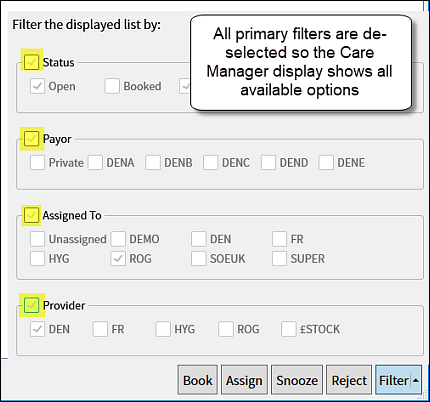Default ordering of the Care Manager List
To facilitate users securing the most likely and valuable potential revenue, EXACT by default displays patient open treatments by the most valuable treatment for the oldest date.

To sort the Care Manager list by column ordering

To filter the Care Manager List
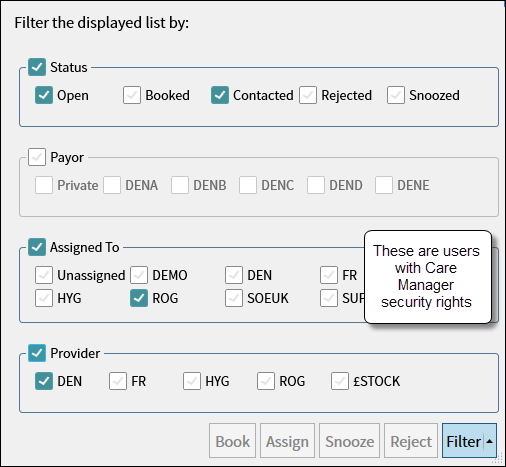
Note that the Assigned To user list is limited to those with Care Manager security rights - see Configuring security rights for Care Manager
To return to / redisplay the unfiltered list
De-select the filters: