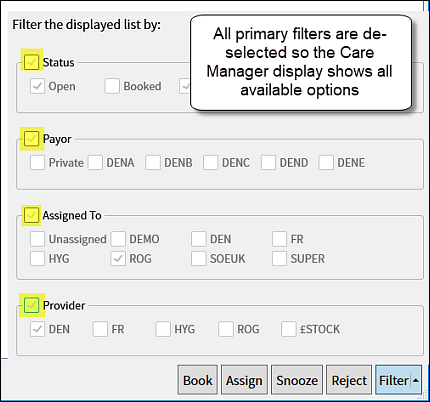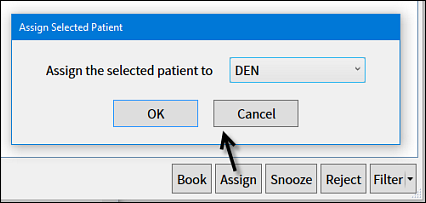
You may be Assigned patients if you have the appropriate security rights.
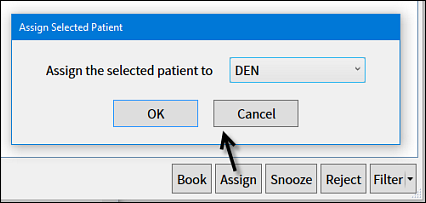
To check whether you have any assigned patients
Locate the Care Manager icon in the workspace bar.
Green highlighting indicates that no patients have been specifically assigned to you.
Red highlighting on the icon indicates that you have assigned patients:

To view a list of just YOUR Assigned patients
If the Care Manager icon on the workspace bar displays with red highlights, click the dropdown arrow on the button and select My Assigned Patients:
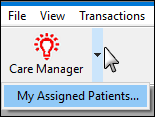
To return to / redisplay the unfiltered list
De-select the filters: