
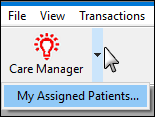
This displays patient open treatments based on a preset filter with only you specified:
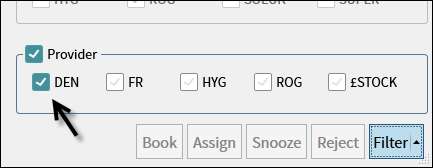
You will then see only your assigned patient treatments in The Care Manager screen.
Prerequisites:
To watch for patients that have been assigned to you

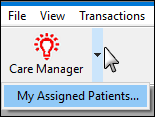
This displays patient open treatments based on a preset filter with only you specified:
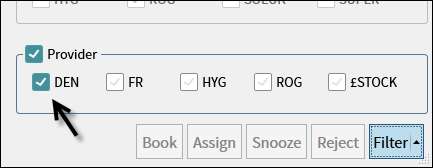
You will then see only your assigned patient treatments in The Care Manager screen.