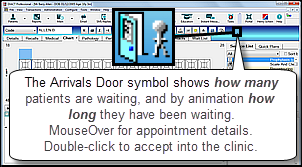
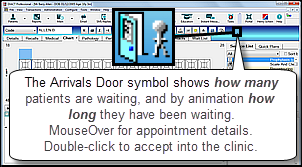
The Arrivals Door is a critical element in the Appointment Workflow, through which a practice tracks and controls the journey of each patient appointment through the practice.
It is particularly pertinent to the Clinician role in the Appointment Workflow.
|
The Door symbol at the end of the Tool Bar is the Providers' Arrivals Door. It shows how many patients are waiting, and indicates by means of degrees of icon animation how long patients have been waiting (as described below). Providers also click it to select the next patient record and to advance the next patient to the Clinic phase of their journey through the practice. |
|
When a receptionist marks a patient as Arrived in the appointment book, the appropriate clinician sees the door open and a stick figure 'walk' through the door. |
|
Each time another patient arrives another stick figure appears, with the patients in appointment order starting with the next appointment closest to the door. |
|
The Clinician can mouseover each stick figure to display a tooltip when the mouse cursor is hovered over it. The tooltip shows the patient details and how long they have been waiting. |
|
Animation sequence:
|
Double-click on the Door symbol to open the Patient Preview window as shown in the example below:
This window displays the following information:
If patients have yet to arrive, it instead shows the list of patients booked for the day. The window also shows the wait time. This is calculated using the appointment time if it is later than the arrival time, otherwise the arrival time is used. If several patients arrive at the same time, the wait times are different unless the patients have the same appointment time. When a patient is selected (by clicking on the patient name once) this window displays the following information:
|
|
SEE ALSO:
Moving the patient to Departure