Not Arrived
Arrived
In the Chair
Departing
Done
![]()
>
![]()
>
![]()
>
![]()
>
![]()
Stages
The workflow proceeds through set stages that are identified by status icons:
Not Arrived |
|
Arrived |
|
In the Chair |
|
Departing |
|
Done |
|
> |
|
> |
|
> |
|
> |
|
Participants
The primary participants in the workflow are Patient, Provider (Dentist or Hygienist), and Receptionist.
The workflow follows patient processing, with available software functions triggered by changes in patient status.
Workflow with multiple practitioners (the default configuration):
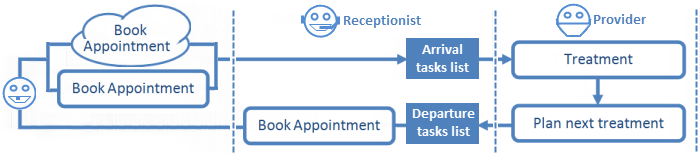
Workflow with a single practitioner (requires configuration):
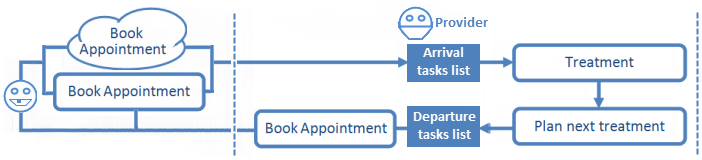
To (optionally) manually advance patients to different stages in the workflow
Right-click the patient appointment and select a workflow option from the right-click menu:
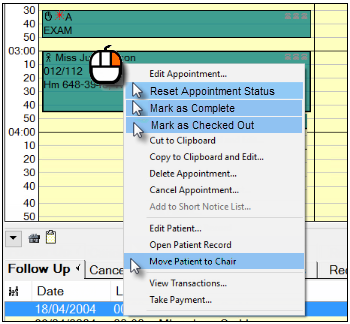
CAUTION: EXACT will track the patient as if they really are at that stage and expect the actions from that stage.
For example, if you Move Patient to Chair EXACT will expect that the patient is currently being treated in the clinic and will not at that stage show the departure task list for the patient.
See also Resetting and Editing Appointment Status
Practitioner Tasks and Cautions per stage
All software procedures are enabled by these stages, so failure to "inform" EXACT of the stage will inhibit the possible software tasks for the subsequent stages.
Stage |
|
Practitioner Tasks |
|
Cautions per stage |
|
|
|
|
|
Patient arrives in reception |
|
Appointment Book shows booking:
Click |
|
If the patient is not accepted into the workflow, EXACT does not know that the patient is being processed, so further appointment workflow functions are not possible. |
|
|
|
|
|
Patient provides information |
|
The Arrivals Tasks List displays:
Process the Arrival Tasks and click the Arrive button. Resulting symbol:
|
|
The patient is only formally registered as "arrived" on completion of the Arrival Tasks List. Without this step EXACT does not know that the patient is being processed. Once "arrived", the Provider sees an icon of the waiting patient in the Patients screen. This icon goes through successive states (indicating increasing impatience) as the patient waits to be seen. |
|
|
|
|
|
Patient is moved to chair and treated by Provider |
|
The Provider notices the waiting patient symbol. When ready, the Provider (as assigned in the appointment book) either Clicks to move patient to chair, or Right-clicks the appointment > Move to Chair. Resulting symbol: EXACT then enables the Provider tasks. Provider is then able to perform tasks: Specify the treatment appointments or recalls required. Then Provider moves patient to Departure either - In the Chart by means of the Charge or TC button, or - By appointment right-click > Mark as Complete. Resulting symbol: |
|
A patient can only be moved to the chair by the Provider to whom that patient has been assigned in the appointment book. If that particular Provider fails to move the patient to the chair (in the software), EXACT understands the patient to still be waiting in Reception, and software functions such as Charging and Move to Departure are consequently not possible. |
|
|
|
|
|
Patient departs through reception |
|
This causes the Departure Task List to appear in the Main tab (MultiColumn Appointment book only), with tasks based on Appointment Workflow configuration and Provider specifications.
Process departure tasks and finalise (see also Receptionist tasks on patient departure), or appointment right-click > Mark as Checked out. Resulting symbol: |
|
If the patient was not moved to the Chair in EXACT software, - and / or - If the patient was not moved to Departure in EXACT software, ...then the patient’s details will not show in the Departure Task List, and it will not be possible to process via the Departure Task List. |
Audit Trail and Report
Provider and Receptionist actions are tracked by the system, and an Appointment Workflow Compliance Report shows their degree of compliance to the workflow.
Because compliance is measurable, it can be improved, to the benefit of both patients and practice.