Requires EXACT v12.2 or later.
It is possible to manually reset or change a patient's appointment workflow status to either
To reset the patient appointment status
Right-click the appointment and select the reset status from the context menu:
(the options may vary depending on stages in the workflow and permissions)
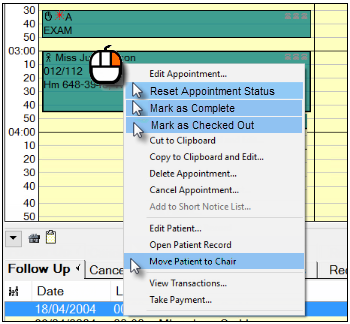
IMPORTANT: When you reset the appointment status EXACT resets its expectation of where that patient is in the practice and what actions are applicable to that patient's current stage of the workflow.
Select Reset Appointment Status to set the patient to Booked.
You'll see the status icon in the appointment change: ![]() Booked
Booked
EXACT expects that this patient has not yet arrived in reception.
Select Mark as Booked to set the patient to Booked.
You'll see the status icon in the appointment change: ![]() Booked
Booked
EXACT expects that this patient has not yet arrived in reception.
Select Mark as Arrived to set the patient to awaiting treatment in the clinic.
You'll see the status icon in the appointment change: ![]() Arrived
Arrived
EXACT expects that this patient has been through the Arrivals process and is queued, awaiting treatment by the Provider.
The Provider sees this patient as a queued icon, waiting for treatment.
(valid Provider only) Select Move Patient to Chair to accept the patient into the clinic:
A patient can only be moved to the chair by the Provider to whom that patient has been assigned in the appointment book, so only that Provider will see this option to Move to Chair.
You'll see the status icon in the appointment change: ![]() In the chair
In the chair
EXACT expects that this patient is in the chair being treated by the Provider.
Select Mark as Complete to mark the clinical treatment phase as complete for this patient.
You'll see the status icon in the appointment change: ![]() Complete
Complete
EXACT expects that this patient has been treated and moved to Reception, and pops up the patients Departure Task List, where applicable.
Select Mark as Checked Out to mark the reception departure phase as complete for this patient.
You'll see the status icon in the appointment change: ![]() Checked out
Checked out
EXACT expects that this patient has been processed through departure and left the practice.