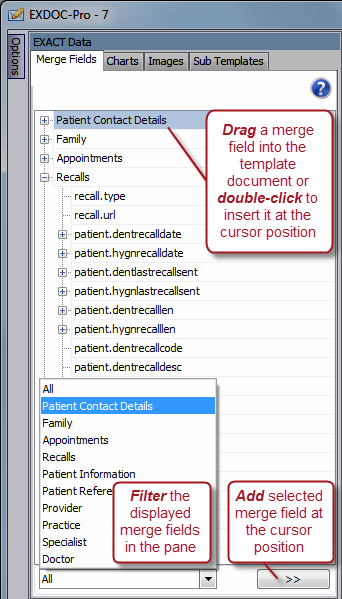
When you create the document template, either
- Drag the merge fields into the appropriate position in the document, or
- Position the cursor in the template and double-click the merge field to load it at the cursor position, or
- Position the cursor in the template, click to select the merge field in the left pane, then click the Insert button ![]() .
.
Use the Filter at the bottom of the pane to quickly locate a specific merge field:
![]()
EasyPost users only:
For an explanation of the EasyPost Support button, see Enabling EasyPost support in Presentation Manager