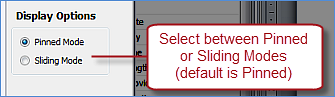Pinned Mode, with horizontal tabs and pinned pane
Sliding Mode, with vertical tabs and slide-out pane
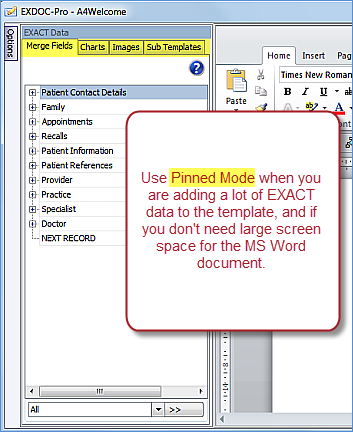
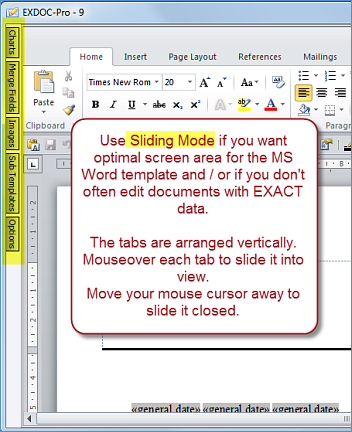
The Options panel makes EXACT data and imagery available to the document template being created in MS Word.
The panel can be set for Pinned Mode (default) or Sliding Mode:
Pinned Mode, with horizontal tabs and pinned pane |
Sliding Mode, with vertical tabs and slide-out pane |
|
|
To set the Options Panel for Pinned or Sliding Mode