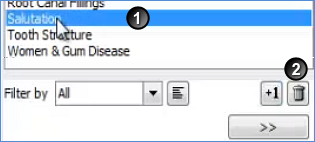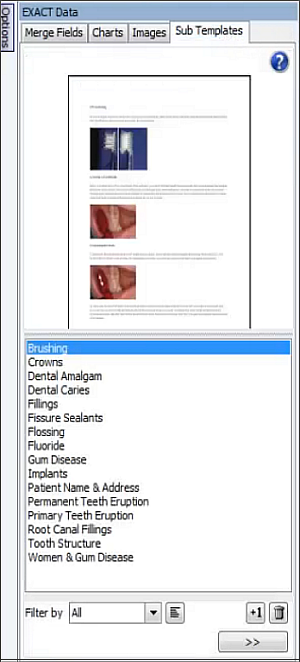
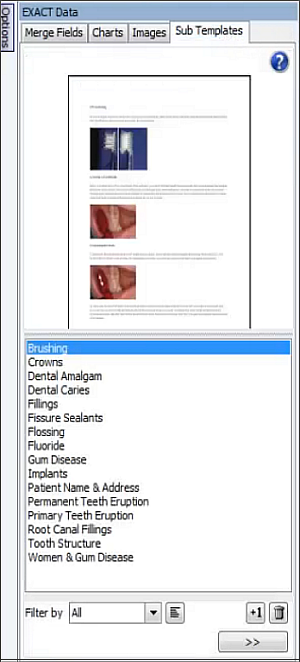
Purpose:
Regular use of the Sub Templates saves time.
They enable a practice to set up sections of text for frequent repetition in documents. For example,
To add a sub-template to a document template

To create a new sub template
First create the required content in a normal template, and then open the Sub Templates Tab with the required content displayed in the MS Word document. Then do the following:
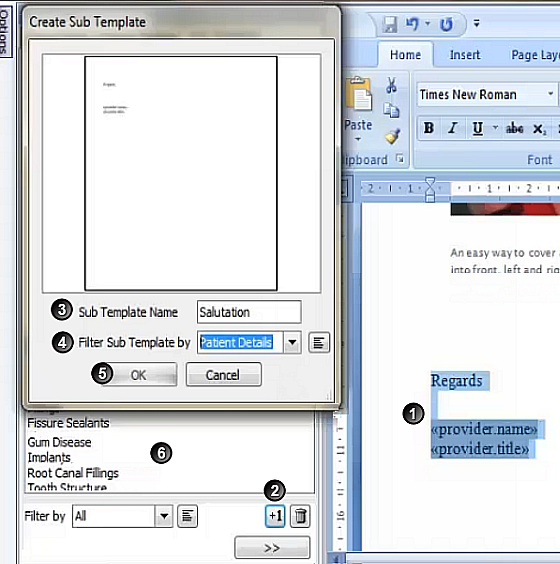
|
Highlight the content that you want to define as a Sub Template. |
|
Click the +1 button at the bottom of the Sub Templates pane to open the Create Sub Template window. |
|
Type a Sub Template Name. |
|
In the Filter Sub Template by field, optionally select or create a category that applies to this sub template.
|
|
Click OK. |
|
Check that the filter displays in this list. |
To delete a Sub Template