
Use this tab to insert patient clinical information at the current position in the template (each patient will see their own graphics in the resulting document output).
Actual content or place holder content?
Depending which clinical content you select, you may have the option of either adding the content itself (default) or of adding a Place Holder for it:

The Add Recent Patient Information option informs EXACT to populate the template with the most recently recorded content for the patient , such as the patient's latest chart. For example:
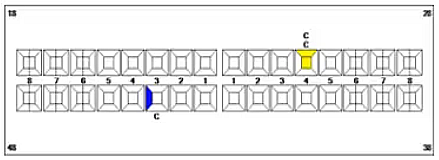
NOTE: the layout of information in patient documentation was improved in EXACT v11.6 as follows:
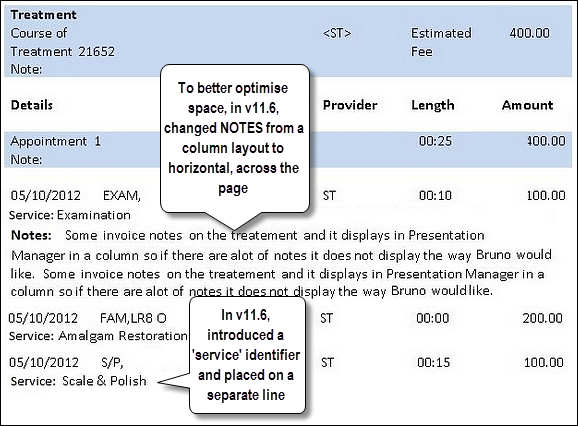
The Placeholder is generic "dummy" content that the clinician can later manually swap out when dealing with a patient and looking at the patient's document. For example:
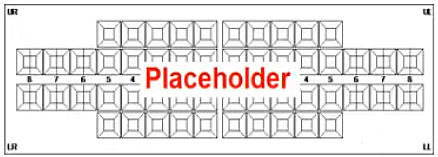
The Charts Tab
|
NOTE: Be aware that the printable page area occupied by Treatment varies considerably. It could for example fit on a page for one patient but run over a page for another patient, so the document may need to be reviewed before emailing and printing.
|
Odontogram:
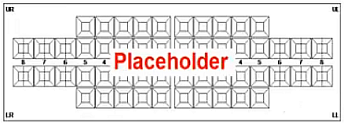
The Odontogram is a representative map of the teeth. Once you add it at the cursor position, you can resize or move it as with any other image in MS Word.
Treatment Plan:
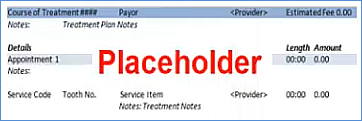
When you add Treatment you may see further options in a popup window (Basic Detail, Medium Detail and Advanced Detail)
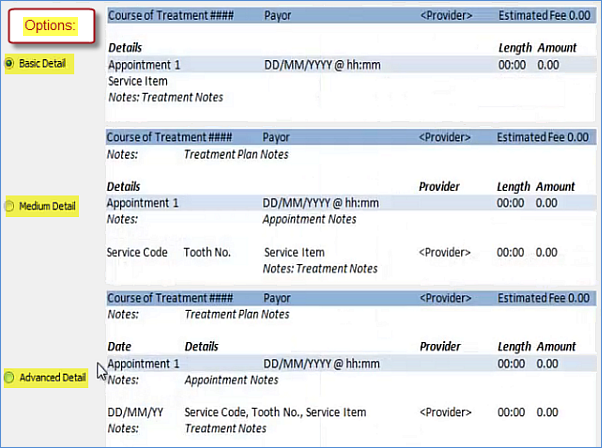
NOTE: Be aware that the printable page area occupied by Treatment varies considerably. It could for example fit on a page for one patient but run over a page for another patient, so the document may need to be reviewed before emailing and printing.
Smile Chart:
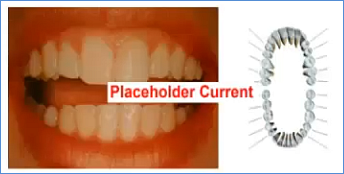
The Smile Chart is a photo of the smile alongside a diagram of the upper and lower jaw, marked with the patient's treatment to be done.
3D Chart:
The dropdown menu offers a 3D chart option:
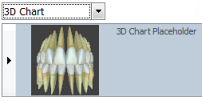

To add patient clinical content to a document template