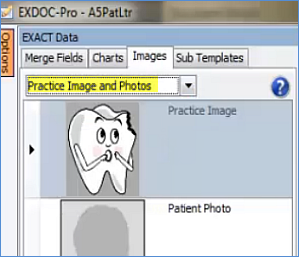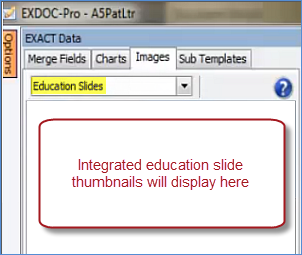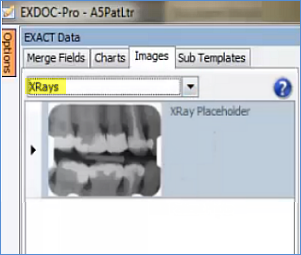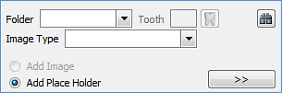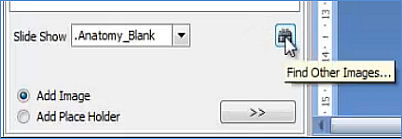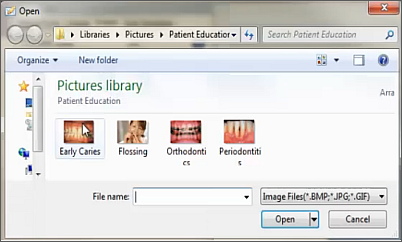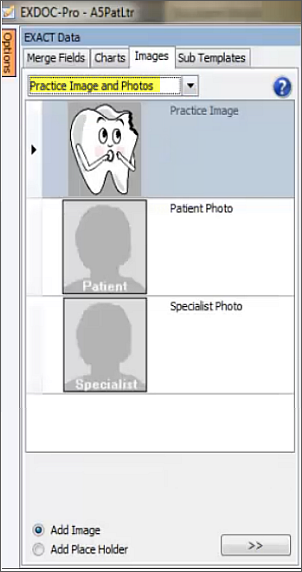
Actual content or place holder content?
Depending which clinical content you select, you may have the option of either adding the content itself (default) or of adding a Place Holder for it:
![]()
The Add Image option is the actual image stored as such in the system.
The Place Holder is generic "dummy" content that the clinician can later manually swap out when dealing with a patient and looking at the patient's document.