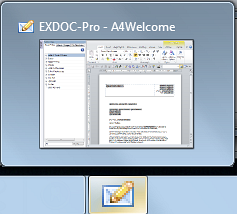You will see the Document Details screen, with any templates that you currently have displayed on the screen.

![]()
The Create Template screen displays, with default (locked) Standard Templates listed. You have to base any New template on a standard template, so it is essential to select a starting template.
IMPORTANT: For EasyPost you must select an EasyPost template as these have the address labels set up for EasyPost.
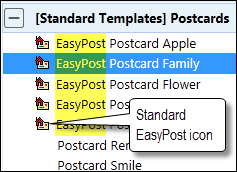
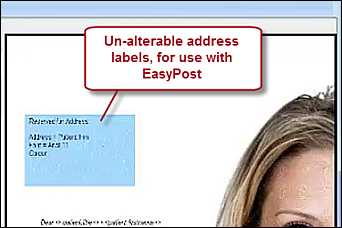
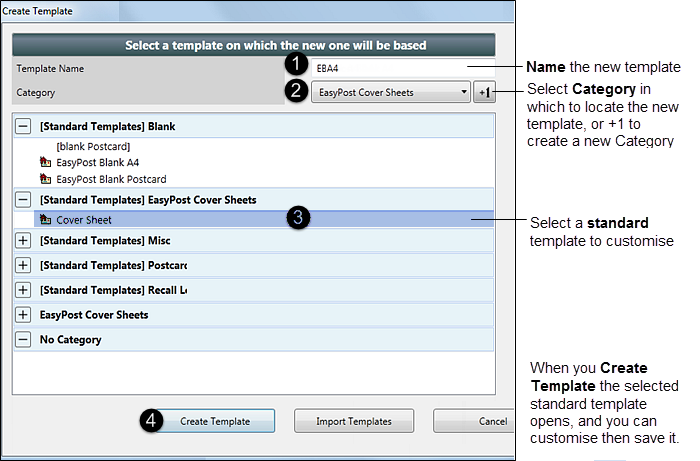
TIP: Create an EasyPost folder for your EasyPost templates so that you can easily see which are available for EasyPost.
This launches EXDOC-PRO with the existing template opened in MS Word (if you started off a blank template the entire page will be blank).
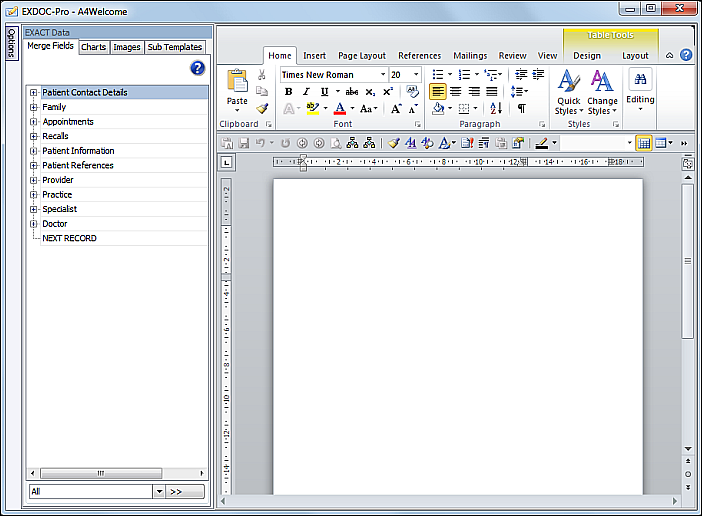
You will also see the EXDOC-PRO icon in your taskbar: