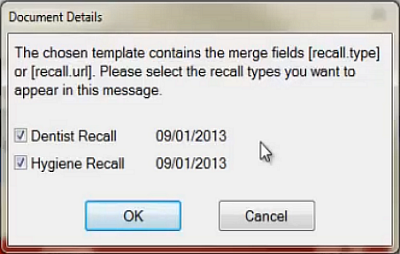This causes EXDOC-PRO to open in Edit mode for a custom Patient document (with all merge fields populated with the current patient's information and the practice / provider information).
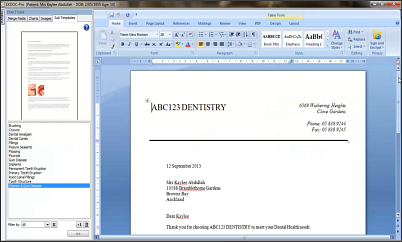
If the template contains any Recall merge fields, you will
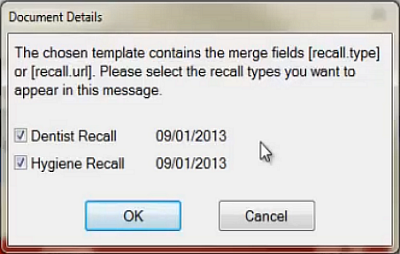
To print a document from Presentation Manager
To send a Presentation Manager template to EasyPost
To Preview a Presentation Manager template
This causes EXDOC-PRO to open in Edit mode for a custom Patient document (with all merge fields populated with the current patient's information and the practice / provider information).
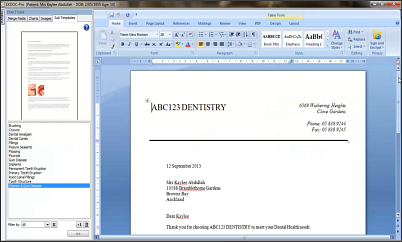
If the template contains any Recall merge fields, you will