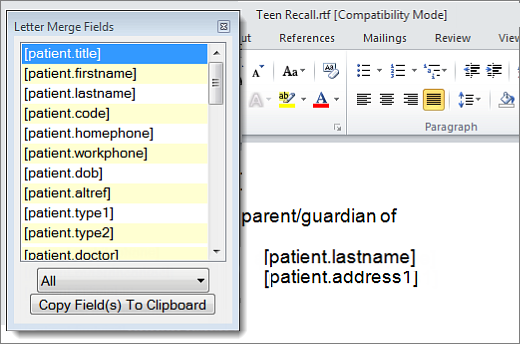
EXACT makes available a set of standard merge fields in a floating Letter Merge Fields window:
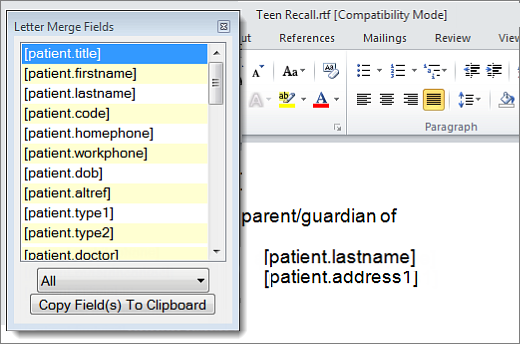
|
This window will remain open until you click the You can 'park' the window in a place on the screen where it is not in the way of your work, and resize it by dragging any of the borders with the mouse cursor. |
These merge fields are like reusable placeholders that you insert in your letter templates.
When you create a letter from a particular template, EXACT populates the letter's merge fields from its database. You do not need to manually find and enter each piece of information for each individual letter or email message.
For example, instead of typing "Mr Peter Jones", you could have these merge fields in the letter template:
[patient.title] [patient.firstname] [patient.lastname]
When you create the letter/s for printing or emailing, EXACT extracts these fields from its database and automatically populates the letter content. One of the letters may be to a Mr Peter Jones, but you may well have specified a range of a few hundred patients, and with just a few clicks generated a custom letter for each of them.
Merge fields document formatting
Treat the merge fields as you would any other text in the document, using normal punctuation and formatting.
For example, insert single spaces between each merge field: [patient.title] [patient.firstname] [patient.lastname]
Or if you want just the patient's last name to be bold: [patient.title] [patient.firstname] [patient.lastname].
Who can access the merge fields?
The list of fields available can be viewed by someone with appropriate security, such as the Practice Administrator.
Where are the merge fields accessible?
Configure Menu > Practice Settings, then click the View Merge Fields button.
The ![]() button is also accessible:
button is also accessible: