![]()
Running
![]()
Stopped
![]()
In the process of starting or stopping
A database icon in the Windows system tray displays the status of the EXACT Database Server:
|
Running |
|
Stopped |
|
In the process of starting or stopping |
Access the Database Server menu by right-clicking the server icon:
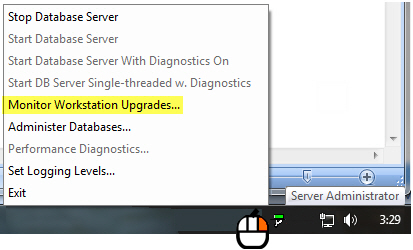
Stop Database Server |
Click this to stop the database server. It will perform an orderly shutdown of the service. Note that if EXACT workstation is running, an error message will display to say there is a network error, and EXACT will close. |
Start Database Server |
This starts the Server Administrator service. The other two options provide additional diagnostics, used to help isolate problems. |
Monitor Workstation |
Starts the Workstation Upgrade Monitor. |
Administer Databases |
Click this to open the Administrator window, with all available databases displayed. From this screen you can rebuild indexes, repair tables, enable/disable logins, etc. |
Performance Diagnostics |
When the server is stopped, click one of the "Start DB Server with Diagnostics' options. When EXACT is running, click the 'Performance Diagnostics' option to display this window:
This information can be used by SOE Analyst Programmers to help pinpoint sources of potential problems. |
Set Logging Levels |
This option enables you to set the threshold at which the Administrator will display an error message or write to the log file:
Click the desired option and then the OK button. |
Exit |
Click this option to remove the server menu from the screen (alternatively, click anywhere else on the screen). |