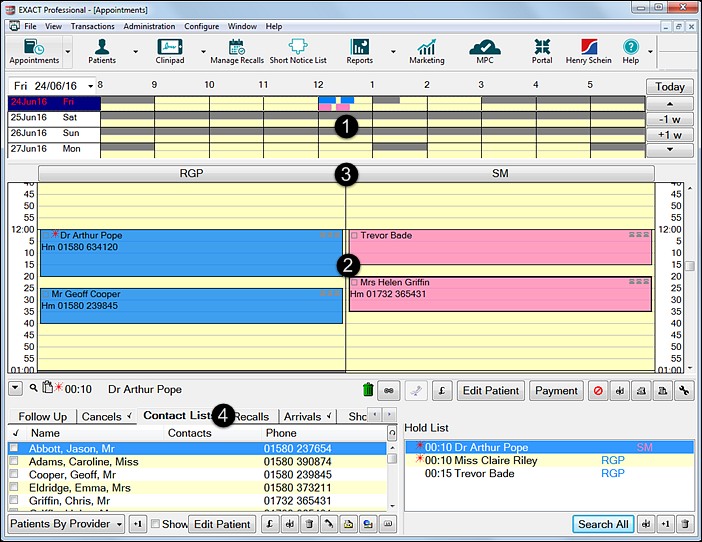
There are four main parts to the multi column appointment book:
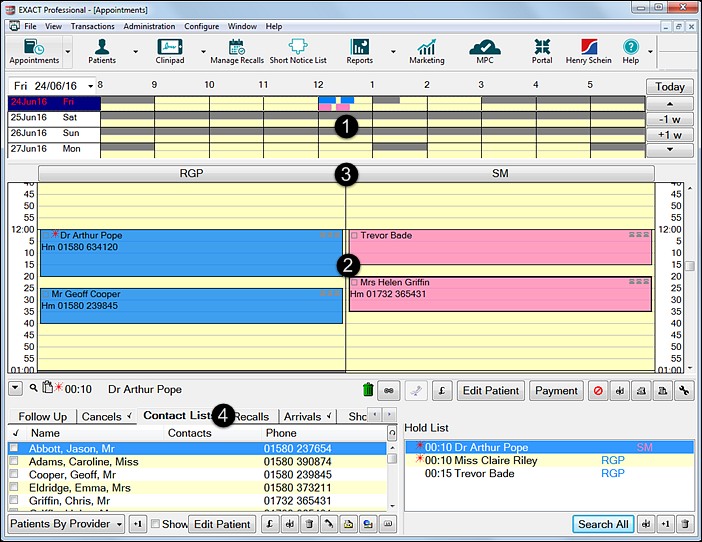
|
The View Week Area - which displays a graphical representation of the appointments booked for the days viewed. |
|
The View Day Area - which displays the patients booked for the selected day. Right-click appointments to see a menu of actions. |
|
The Provider Bar – is used to widen the Provider column and allows access to the View Month and the Restrict Appointment Times window where working hours and holidays etc can be edited for the selected provider. |
|
Activity Area – is used to access extra options:
|
Note that the relative size of each of the View Week, View Day and Provider Bar areas can be changed as required, by clicking on the bar separating two adjacent areas, and dragging it with the mouse.