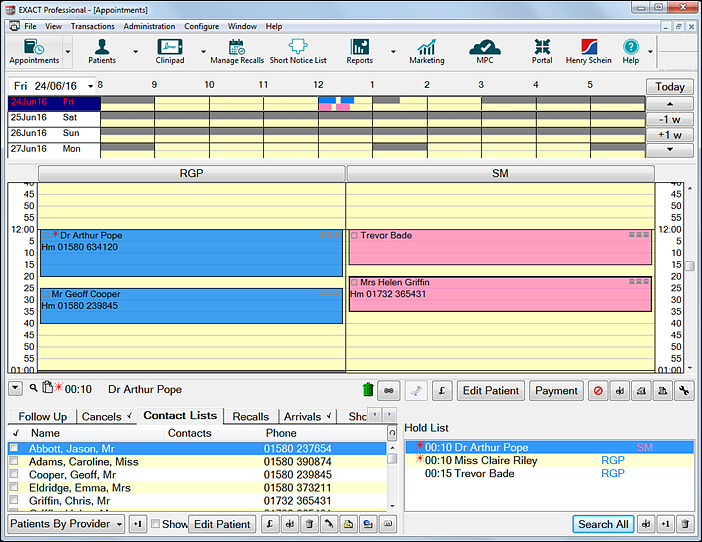Note that you will only have an appointment book icon on your workspace bar if one has been set up. Furthermore, the icon for your appointment book may have a different name, but the graphic will be the same as the example shown.
A window similar to the following will appear: