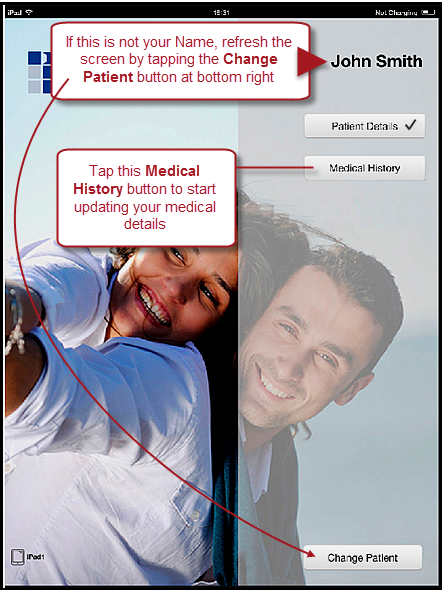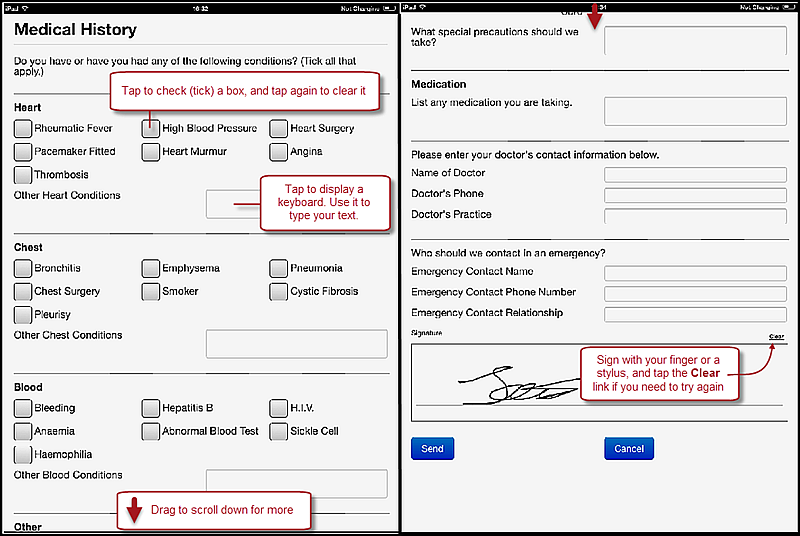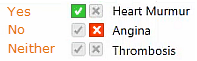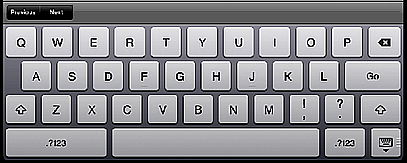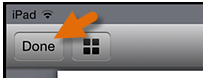- Your dental practitioner will hand you a Clinipad tablet.
- Check the Name at top right of the screen.
If it is not your name, tap the Change Patient button at bottom right on the screen to refresh the screen and display your name.
If it is still not your name, please ask your dental practitioner for help.
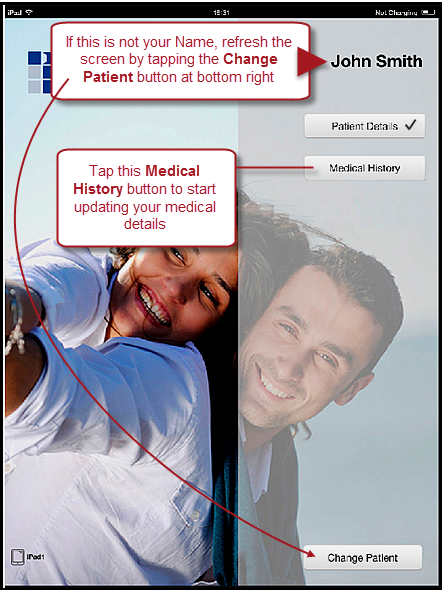
- Tap the Medical History button to display a Medical History screen:
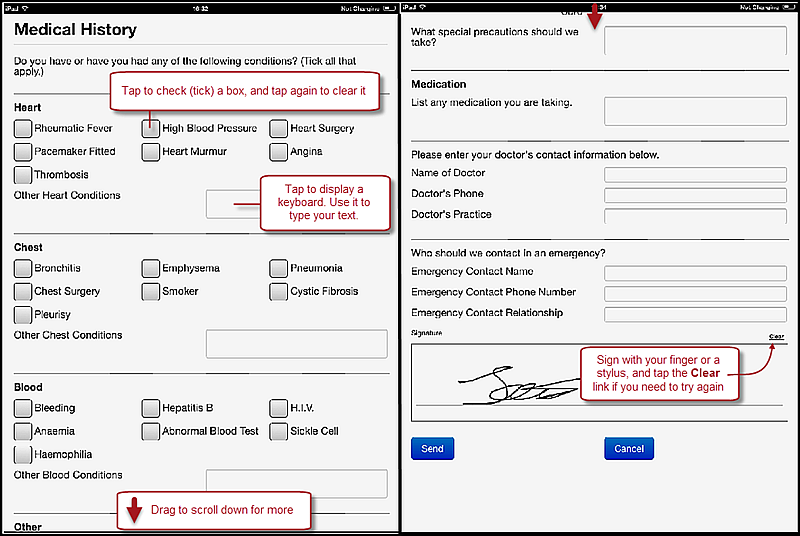
You may see an Advanced screen where you have multiple options for each medical health issue:
Yes, No and Neither (Don't know / Neither)
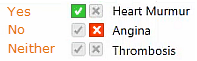
- Tap a checkbox to check (tick) it, and tap again to clear it.
- For any text input box, tap to display a keyboard that you can use for typing:
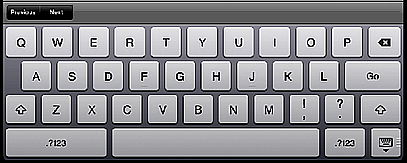
- The Form is over multiple pages, so drag on the screen to scroll up and down.
- Sign in the Signature box with your finger or with a stylus. If you need to try again, first tap the Clear link to clear the Signature box.
- When all fields are as correct as you can make them, tap the Send button
 .
. - Preview the display that then appears on the screen to check that all is correct.
- Tap the Done button at top left (if you cannot see the button, tap the screen to make it appear).
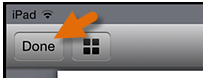
Back on the main screen you should now see your Medical Details as checked (ticked):

- Either tap the next Form for completion or return the Clinipad device to your dental practitioner.