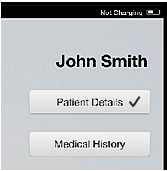If it is not your name, tap the Change Patient button at bottom right on the screen to refresh the screen and display your name.
If it is still not your name, please ask your dental practitioner for help.
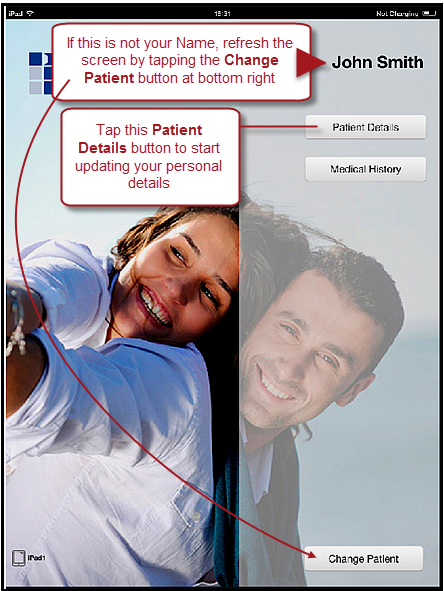
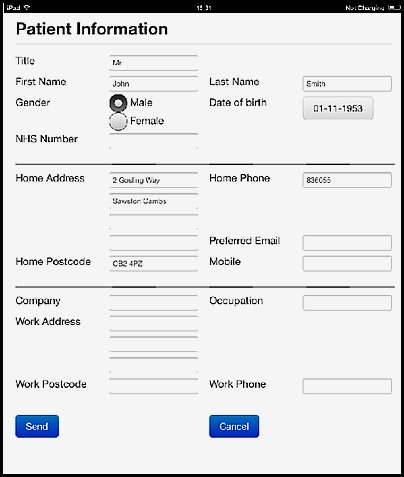
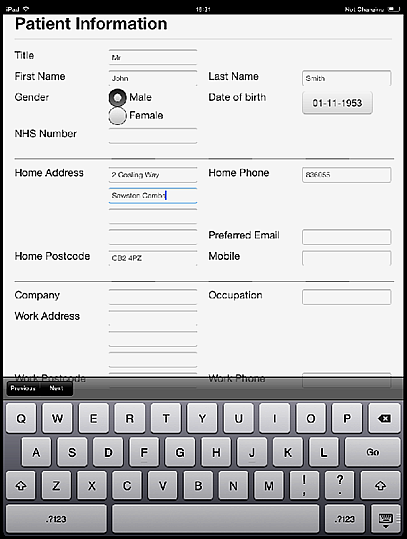
NOTE: There is no need to digitally sign a Patient Details Form.
Back on the main screen you should now see your Patient Details as checked (ticked):