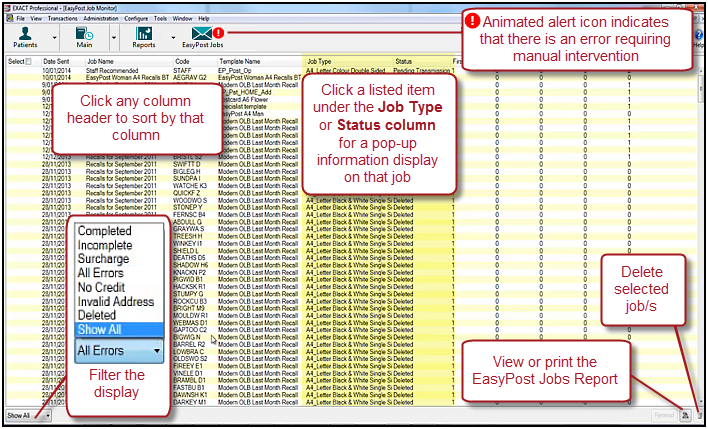EasyPost Jobs Monitor
Purpose of the EasyPost Jobs Monitor
Track the status of manually-generated and automated EasyPost recall jobs.
To launch EasyPost Jobs Monitor
- Launch the EasyPost Job Monitor from Administration > EasyPost Job Monitor
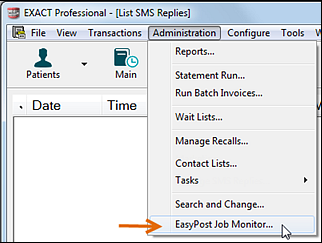
or from the shortcut that you have created on your workspace bar:

See also: Viewing EasyPost Jobs Report
EasyPost Jobs Monitor screen
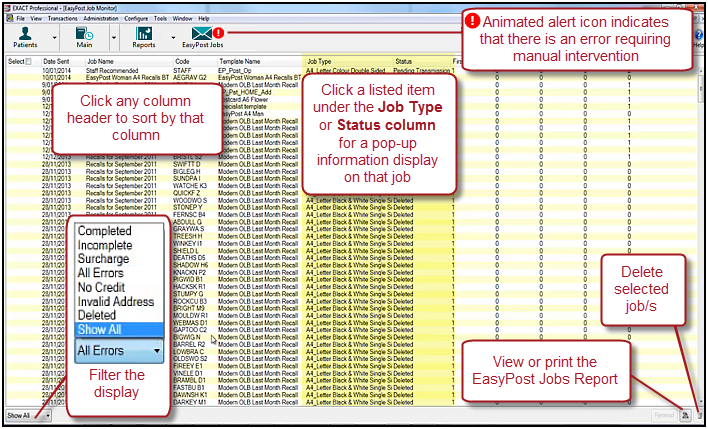
Filter options for the display
- All Errors (this is the default display, enabling users to quickly identify and deal with problem post)
- Completed
- Incomplete (these jobs need to be re-printed through EasyPost)
- Surcharge (these jobs incurred a surcharge because the Postal Service had to manually correct the address)
- No Credit (e.g. the practice has run out of EasyPost credit so these jobs coiuld not be processed)
- Invalid Address (these jobs may still be sent, but will probably incur a surcharge)
- Deleted
- Show All
Columns information
The jobs monitor displays a range of information for each job:
- Date sent
- Job name,
- Patient code (if for a single patient) - click the code to display the Patient File.
- Template used
- Job type (paper size, colour or greyscale, letter or postcard)
- Current status (transmission errors such as Internet connection loss, address errors, credit error, completed, pending, deleted)
- How many print sides used
- Whether a surcharge applied to the job
- Whether the job was for overseas
- How many times (if any) the job needed to be resent
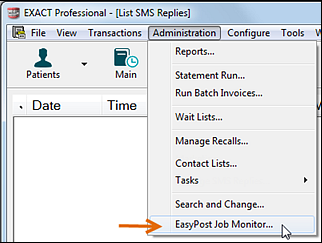
![]()
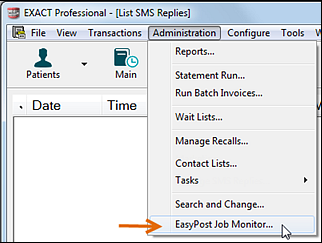
![]()