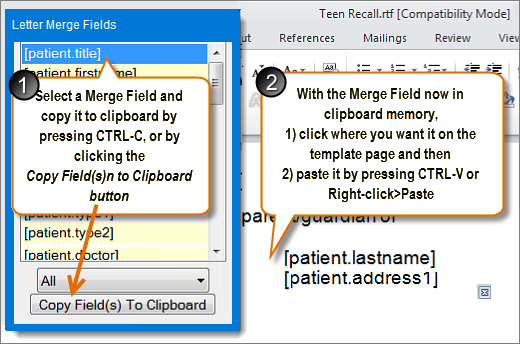See also:
![]() Creating a Recall Letter in Presentation Manager v11
Creating a Recall Letter in Presentation Manager v11
![]()
![]() Portal blog and video: Creating letter templates
Portal blog and video: Creating letter templates ![]()
To create a new template

![]()
The Create Template screen displays, with default (locked) Standard Templates listed. You have to base any New template on a standard template, so it is essential to select a starting template.
IMPORTANT: For EasyPost you must select an EasyPost template as these have the address labels set up for EasyPost.
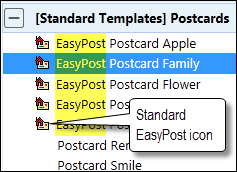
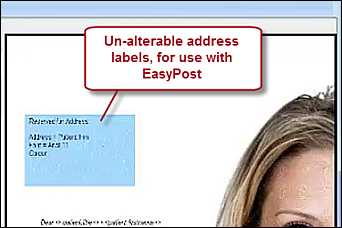
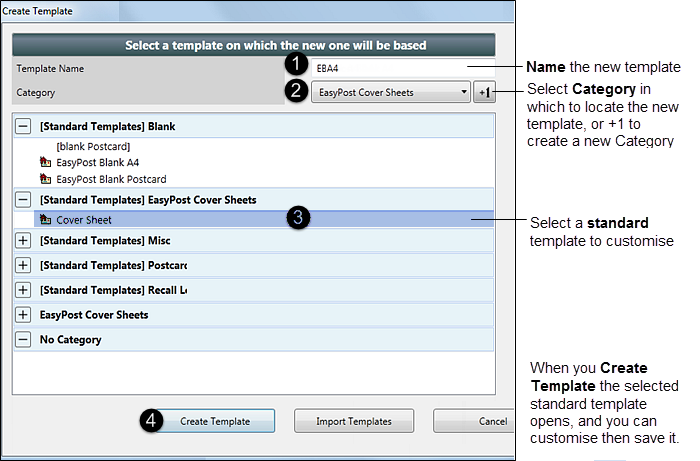
TIPS:
- To quickly locate a known template: Select any template then type the starting-letter of the known template to immediately jump to the next template starting with that letter. Keep typing to cycle through all templates starting with that letter.
- Select the Import Templates button to browse for and then import saved templates.
This opens the standard means of creating / editing templates from an MSWord RTF document.

To change this template to a Non-EasyPost template (and remove the non-editable blue address block)
Simply click the Remove EasyPost Support button at top left in the Merge Fields tab:
(You will only see this if you have your Presentation Manager in PINNED mode)
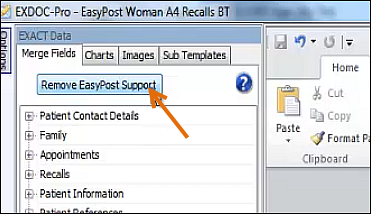
(You can also opt to Add Easypost Support to a non-EasyPost template)
To select a Merge Field: