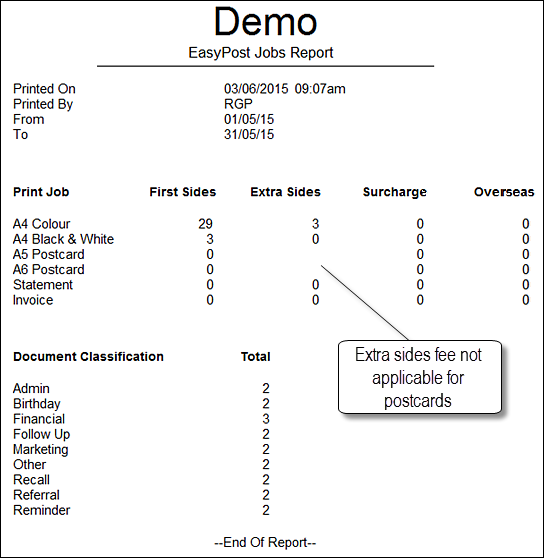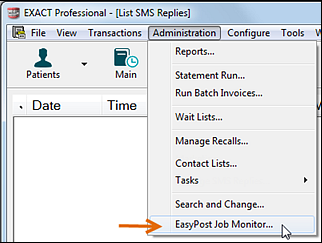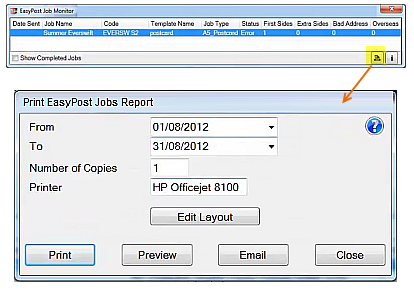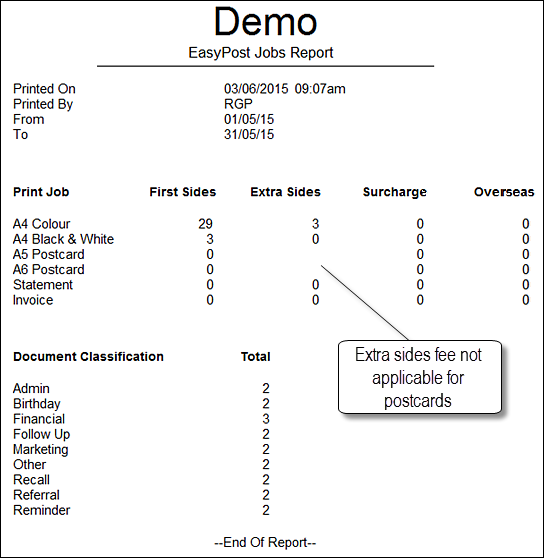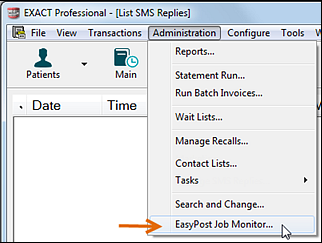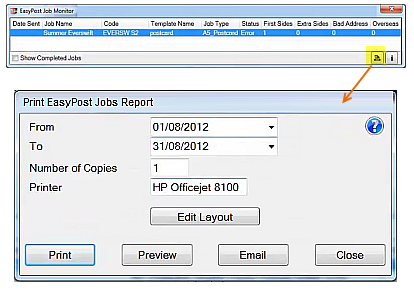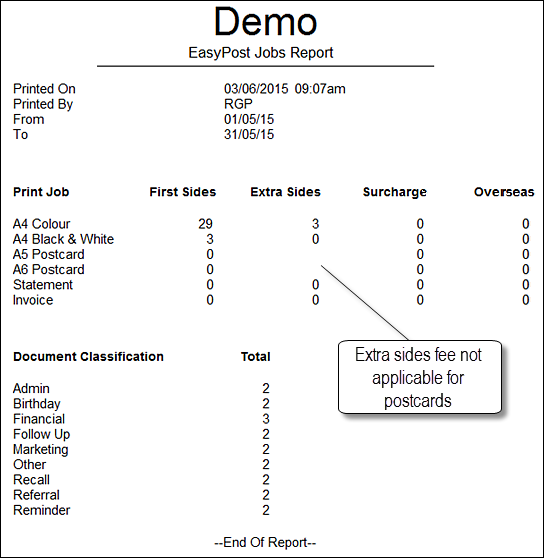EasyPost Jobs Report - viewing, printing, emailing
The EasyPost Jobs Report enables users to see their EasyPost activities for a specified period.
It can also be accessed from EXACT Reports.
It can be setup to run automatically by means of the EXACT Scheduler.
To view the EasyPost Jobs Report
- Launch the EasyPost Job Monitor from Administration > EasyPost Job Monitor
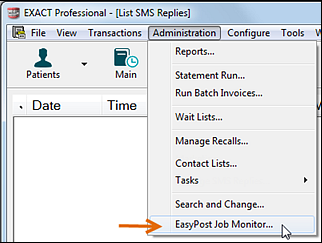
- From the EasyPost Job Monitor, click the Jobs Report button
 to display the Print EasyPost Jobs Report screen:
to display the Print EasyPost Jobs Report screen: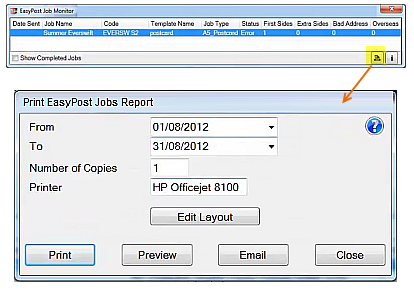
- Specify parameters for the report Period.
- If you are going to physically print, specify parameters for Number of Copies and Printer.
- You have the option to Preview, Print or email the Report.
Example of a Report Preview: