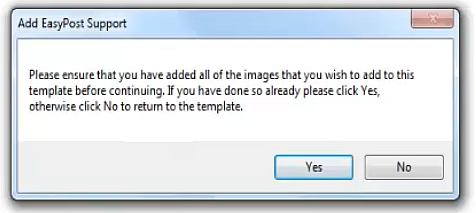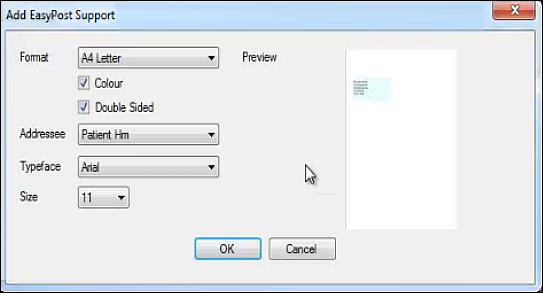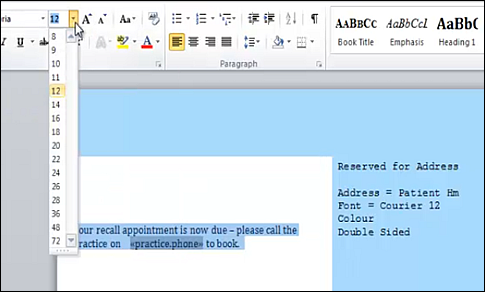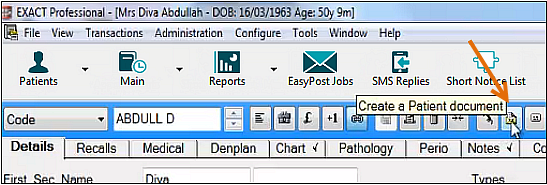
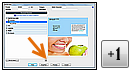
The Create Template screen displays, with default (locked) Standard Templates listed. You have to base any New template on a standard template, so it is essential to select a starting template.
IMPORTANT: For EasyPost you must select an EasyPost template as these have the address labels set up for EasyPost. All standard EasyPost templates are listed with the EasyPost icon and name prefix:
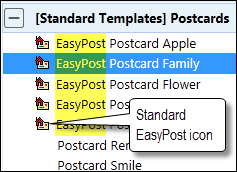
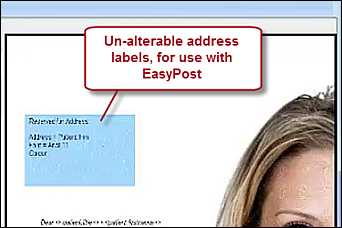
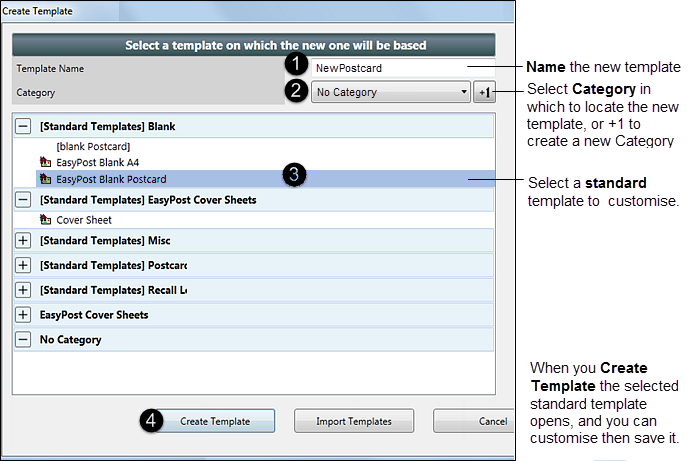
- Click on the blank page at the point where you want to add the image.
- Select the Images tab in the left pane:
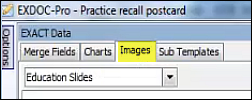
- Click the Binoculars button at bottom right of that tab:

- In the Open window, browse for and select the image to add it to the postcard.
- Click on the page where you want the client addresses to be located, then click the Add EasyPost Support button at the top of the Merge Fields tab in the left pane:
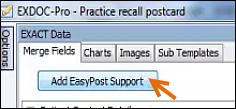
You will be prompted to confirm that you have added all required images to the template: