![]()
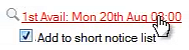
When the available slot displays, drag the Appointment into the Appointment Book.
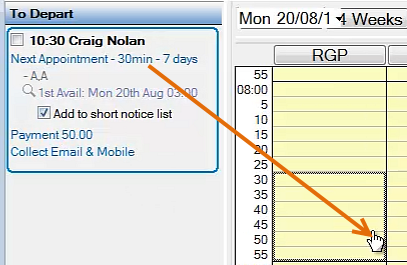
(from EXACT version 11.3 onwards)
To add an appointment to the Short Notice List directly from the Departure List
The procedure here is to book the Patient as normal in the Appointment Book, but also to add the appointment to the Short Notice List.
![]()
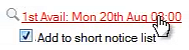
When the available slot displays, drag the Appointment into the Appointment Book.
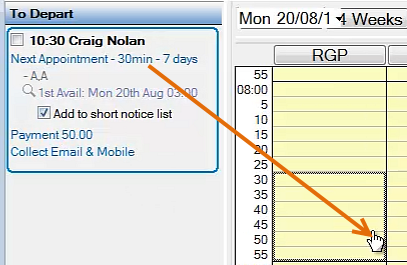
Summary: If Short Notice gaps prove suitable, this patient will have an appointment at short notice, otherwise they will revert to an appointment as booked in the Appointment Book.