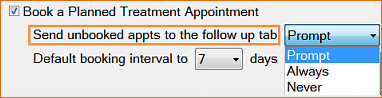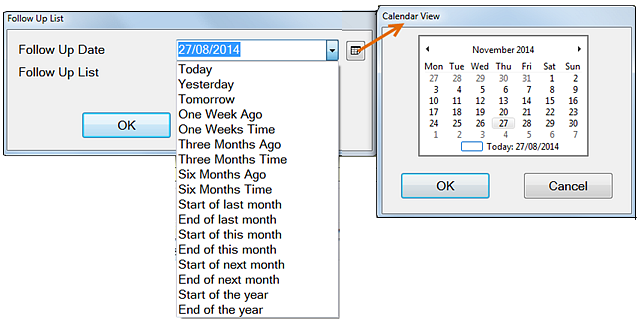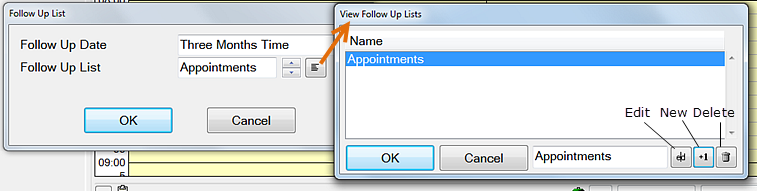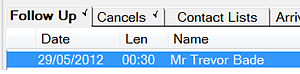Click the blank checkbox ![]() to the left of the patient's appointment time/name in the Departure Task List:
to the left of the patient's appointment time/name in the Departure Task List:
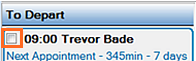
- or -
Click the hand icon in the appointment book:
![]()
If there are any outstanding actions in the Departure List, this will cause a Departure Check List screen to appear:
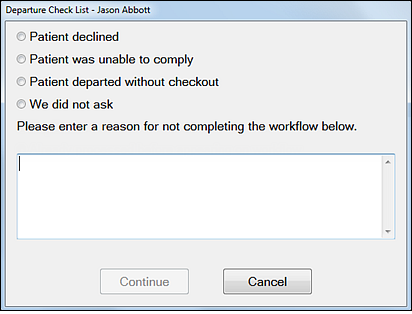
Note that the option you choose will reflect in the The Appointment Workflow Compliance Report as a failure to complete the workflow.