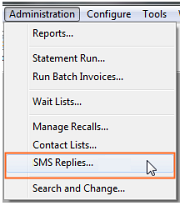
(requires appropriate security access)
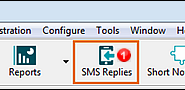
(requires enabling from Configure > Customise Workspace...)
This screen lists all the SMS messages that were received by the practice that were either not automatically processed by EXACT, or were added to the SMS Replies list because the settings in EXACT directed them to be.
To open the Manage SMS replies screen
Either access from the Administration Menu or from the Workspace shortcut:
(requires appropriate security access) |
(requires enabling from Configure > Customise Workspace...)
|
To use and interpret the Manage SMS Replies screen
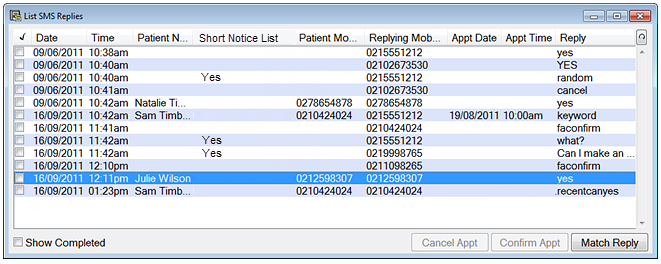
This is a near duplicate of the list in the SMS Replies Tab of the Appointment Book.
EXACT populates the columns as best it can based on the SMS Reply.
Look at the Short Notice List column to identify which of these incoming SMSes are unmatched SMSes in relation to short notice gaps - these will need to dealt with as soon as possible. See When SMS Replies require user intervention.
(use this in conjunction with the SMS Replies Counter Alert).
The Reply column is especially significant - this is the text content in the Patient's SMS Reply.
Match Reply Click the Match Reply button Manually match the SMS Reply (identify exactly who, what, when):
When you have matched the reply against a patient and their contact list or appointment, click the Continue button to return to the SMS Replies list. You will notice that the Confirm Appt and Cancel Appt buttons are then active. |
|
Confirm Appt button |
If the SMS message is an appointment confirmation, and if it is matched successfully, click this Confirm Appointment button |
Cancel Appt button |
If the SMS message is an appointment cancellation, and if it is matched successfully, click this Cancel Appointment button |
SEE ALSO:
Managing SMS Reply Appointment Confirmations
Managing SMS Reply Appointment Cancellations
Managing SMS Reply for Contact List