To process an SMS Reply Appointment Confirmation
This applies to automated appointment reminders and to appointment reminders sent out via Contact List, where the Contact List has the appointment function enabled: ![]() Use list for appointment booking
Use list for appointment booking
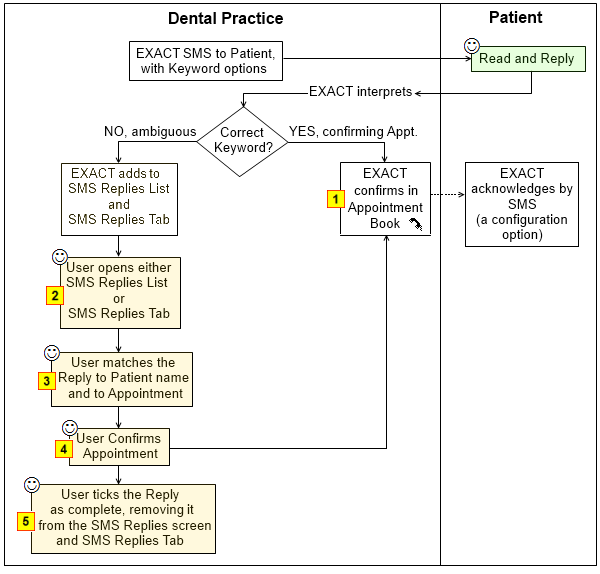
|
If SMS Replies functions as intended, there is no need for user intervention. EXACT automatically matches incoming SMS replies correctly to the patient and the appointment, these replies do not normally show in the SMS Replies lists, and Receptionists will simply see pending appointments being confirmed in the Appointment Book:
If you wish to also see these replies in the SMS Replies list, tick the Show Completed checkbox:
|
|
|
|
To identify ambiguous SMS Replies for manual matching Ambiguous SMS Replies cannot be matched, so they are listed in both the Manage SMS Replies screen and in the SMS Replies Tab. For example:
NOTE: Hover your mouse cursor over the Reply in the Reply column for a tooltip of the full text reply. |
|
|
|
To manually match an SMS Reply Confirmation to a patient name Manually match the SMS Reply (identify exactly who, what, when):
When you have matched the reply against a patient and their contact list or appointment, click the Continue button to return to the SMS Replies list. You will notice that the Confirm Appt button is then active, and you can select it. |
|
|
|
To confirm an appointment after manually matching an SMS Reply Confirmation to a patient name Confirm the Appointment after matching the SMS Reply, so that EXACT can confirm it in the Appointment Book (this is the same as EXACT automatically matching and confirming the appointment).
The appointment in the Appointment Book will then show a confirmation icon |
|
|
|
It will immediately disappear from both the Manage SMS Replies List and the SMS Replies Tab. (To view all "completed" (non-displayed) SMS Replies, simply check |