To process an SMS Reply Appointment Cancellation
This applies to automated appointment reminders and to appointment reminders sent out via Contact List, where the Contact List has the appointment function enabled: ![]() Use list for appointment booking
Use list for appointment booking
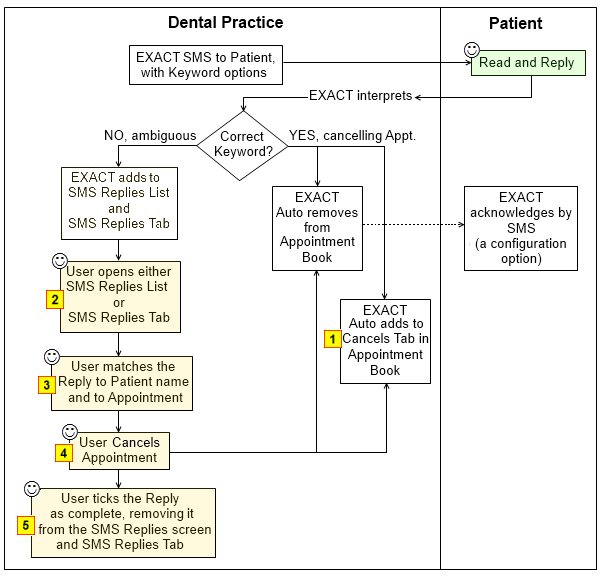
|
If SMS Replies functions as intended, there is no need for user intervention when the user cancels. Receptionists will simply see pending appointments disappear from the Appointment Book and cancellations being listed in the Cancels Tab of the Appointment Book work area:
If you want the replies to also show in the SMS Replies list, tick the Show Completed checkbox:
|
|
|
|
Ambiguous SMS Replies are listed in both the Manage SMS Replies screen and in the SMS Replies Tab. For example:
NOTE: Hover your mouse cursor over the Reply in the Reply column for a tooltip of the full text reply. |
|
|
|
To manually match an SMS Reply Cancellation to a patient Match the SMS Reply (identify exactly who, what, when):
When you have matched the reply against a patient and their contact list or appointment, click the Continue button to return to the SMS Replies list. You will notice that the Cancel Appt buttons become active, and you can select it to Cancel. |
|
|
|
To cancel an appointment after manually matching an SMS Reply Cancellation to a patient Cancel the Appointment after matching the SMS Reply (this is the same as EXACT automatically matching and cancelling the appointment):
EXACT cancels it in the Appointment Book and adds it to the Cancels Tab |
|
|
|
It will immediately disappear from both the Manage SMS Replies List and the SMS Replies Tab. (To view all "completed" (non-displayed) SMS Replies, simply check |