(See also: ![]() Recall Manager - procedures in the Month View
Recall Manager - procedures in the Month View ![]() )
)
To open a Recall Manager Month View
From the Recall Manager screen:

Double-click a month (line) in the Effectiveness display screen:
![]()
The Month View displays the details of its recall patients.
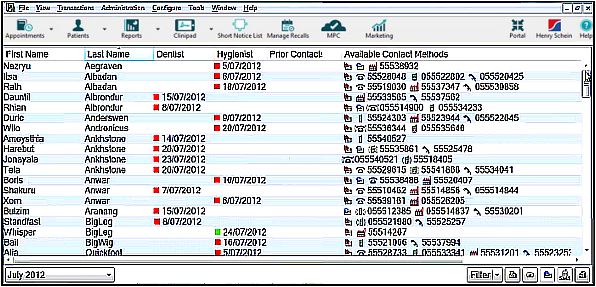
Hyperlinks |
Note: all line entries in this screen are hyperlinks. the functionality is the same as for the Appointment Book Recalls Tab. |
Month Selector |
Use this to change the month:
|
Column headers |
The default sort order is Last Name, alphabetical. Click a column header to sort the list by that parameter. |
First Name / Last Name |
Click a First or Last name to open the Patient Information tab. You can then edit any Patient fields that need updating. |
Dates
|
These are the Recall dates. Coloured icons represent the same colour recall statuses as for the Effectiveness Tooltip display. Click any of these dates for editable information for the recall.
If you edit these fields and click Update, it will immediately update the display. |
|
Prior contacts with patients are recorded as icons in the Prior Contacts Column. Click a Prior Contact icon to display details of the contact. |
|
Click any of these hyperlinks to display a contact screen. A small star behind the icon indicates the preferred method of contact. |
|
|
|
|
|
|
|
|
|
|
|
|
|
To view Recall History for a patient Month View
![]()
The Month View displays the details of its recall patients.
To view prior contacts made with a patient
Click an icon in the Prior Contacts column:

SEE ALSO:
Managing single Patients from the Recalls list
Managing multiple patients from the Recalls list
![]() Recall Manager - procedures in the Month View
Recall Manager - procedures in the Month View ![]()