
It is possible to filter a list of patients for recall, and then to have EXACT print letter labels with their correct recall details. You have the option to further filter this list by means of Query Templates:
To further filter the month view screen with Query Templates
To further filter the patient recalls displayed in the month view screen, select a Query Template, which will be applied to the list on the screen as a second-level filter.
Either scroll up and down to locate a Query Template...

... or select from a pop-up screen:

Access the month view screen and optionally apply a month view filter.
![]()
Contact lists can be created and viewed from multiple areas of EXACT, such as:
To print letter labels for multiple contacts
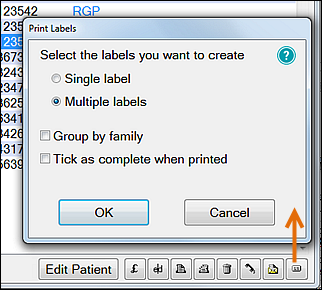
Select Group by Family if there are several members of the same family in the list, and you want to print one label for the family.
Tick as complete when printed: If printing the labels completes the printing process, you have the option at this time to mark all entries in the list Complete as the labels print, as an alternative to marking them off manually at a later stage, perhaps when the patient responds.
With this unchecked the patient is not marked as Complete on the contact list until further manual action is taken. In other words, leave the checkbox unchecked if you want a reminder to take further action.
Single Label option
The Single label option will launch the Label Details window.
Multiple Label option
If the multiple label option is selected, you will be presented with the Contact Patients window with the contact preference defaulted to Letter:

This window will allow you to print labels based on a date using the Contacted by letter on option.
The date field will be defaulted to today’s date.
Once you have selected your list of patients and clicked OK, the Label Details window will launch, allowing you to complete the label printing process for the selected patients. The OK button on the Label Details window will instead read Print if multiple labels are selected.
See also: