
The Label Details window displays in the process of Printing labels for contacts.

If your practice label templates are already set up,
Provider: The Provider merge field in the document (if any).
Description:
Description to identify this label template. When the label is printed, the text entered in this field will be written to the Contacts tab in the Patient File, in the Description column (as in the image below).
Category:
Associate a Category with the template. Default is Admin Document.
Add, edit and delete categories by means of the Selector controls.
These Categories are significant in the Patient File Contacts tab (as indicated below), where contacts can be displayed/sorted by the Category. Note also how the template Description field is shown under the Description column:

If your practice Label Templates are not already set up:
You will need to first Import Label Templates or Create Label Templates, as described below.
To import Label Templates
(requires Presentation Manager / EXDOC-PRO)

The Label Template/s display in the Label Details window.


TIP: These Categories are significant in the Patient File Contacts tab (as indicated below), where contacts can be displayed/sorted by the Category. Note also how the template Description field is shown under the Description column:

To create Label Templates
(requires Presentation Manager / EXDOC-PRO)
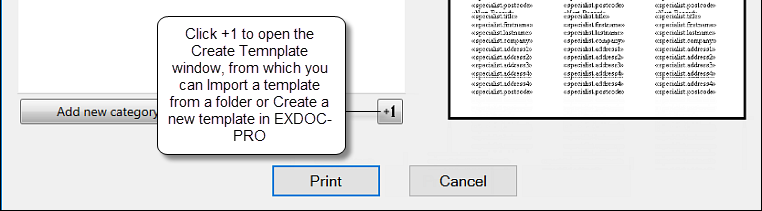

You will see the Presentation Manager Loading... message:
![]()
Using Presentation Manager (v11)