See also:
![]() Recall Manager Statistics interpretation
Recall Manager Statistics interpretation ![]()
![]() Recall Manager - Getting Started
Recall Manager - Getting Started ![]()
The Manage Recalls screen is the main management interface for monitoring and managing recalls.

It displays a month summary per line, with an Effectiveness summary bar chart in colours that represent the Recall-health of the Practice:

The current month is displayed with bold text.
There is no red displayed in the future:
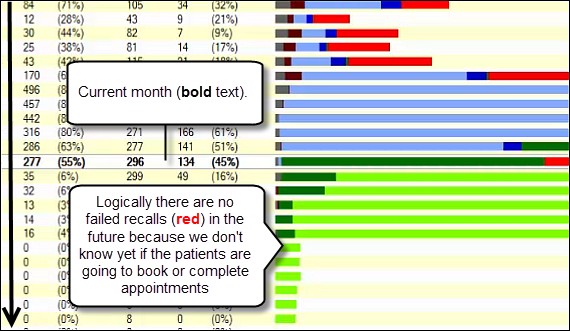
The display is real time (Live), so you can see these figures changing when recalls are being issued to patients.
At bottom right is a toolbar:

Run Recalls button |
This appears if you have configured for manual initiation of the automated recall parameters. Click the button to run the recalls according to the configured parameters. |
My Recalls Procedure button |
A notepad to type up procedures for quick reference. See Notepad - My Recalls Procedure. |
Print Report button |
Click to print the Recall Breakdown Report. |
Set up Recalls button |
this is the means to configure Recall Manager. Click to display the Recall Parameters screen. |