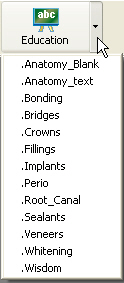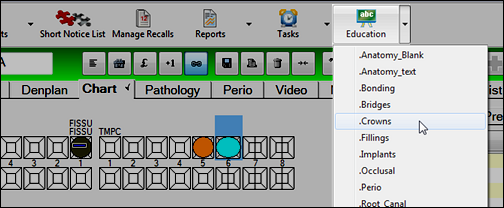
TIP: Open a Patient Education Slide Show from the Chart tab.
This is really effective; it enables you to show patients educational material relevant to their dental condition while you are examining or treating them:
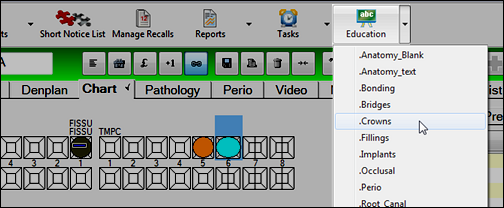
To open the Patient Education Window
The Patient Education Window is a console for managing and running full-screen slide shows.
To play a slide show simply select it in the left pane and click the Play button.
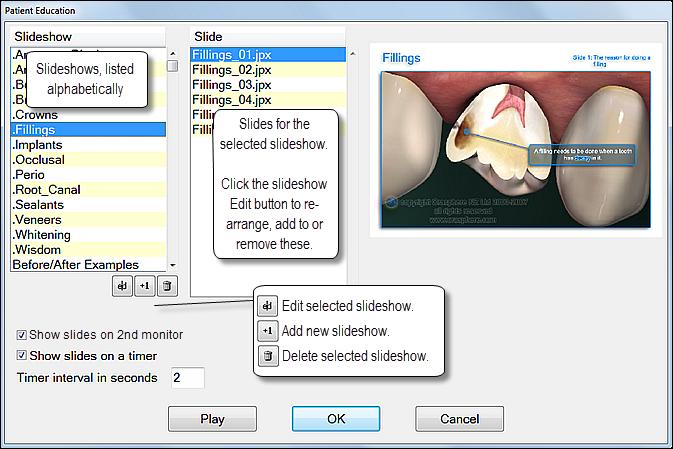
There are two means of opening the Patient Education window:
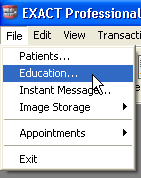
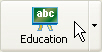
To directly open a Patient Education Slide Show from the desktop
Requires that the Education icon has been set up on your workspace bar and slideshows have been configured.
Click the arrow to the side of the Education icon on the workspace bar to open a drop-down list of available slideshows, and click a slideshow to play it directly: